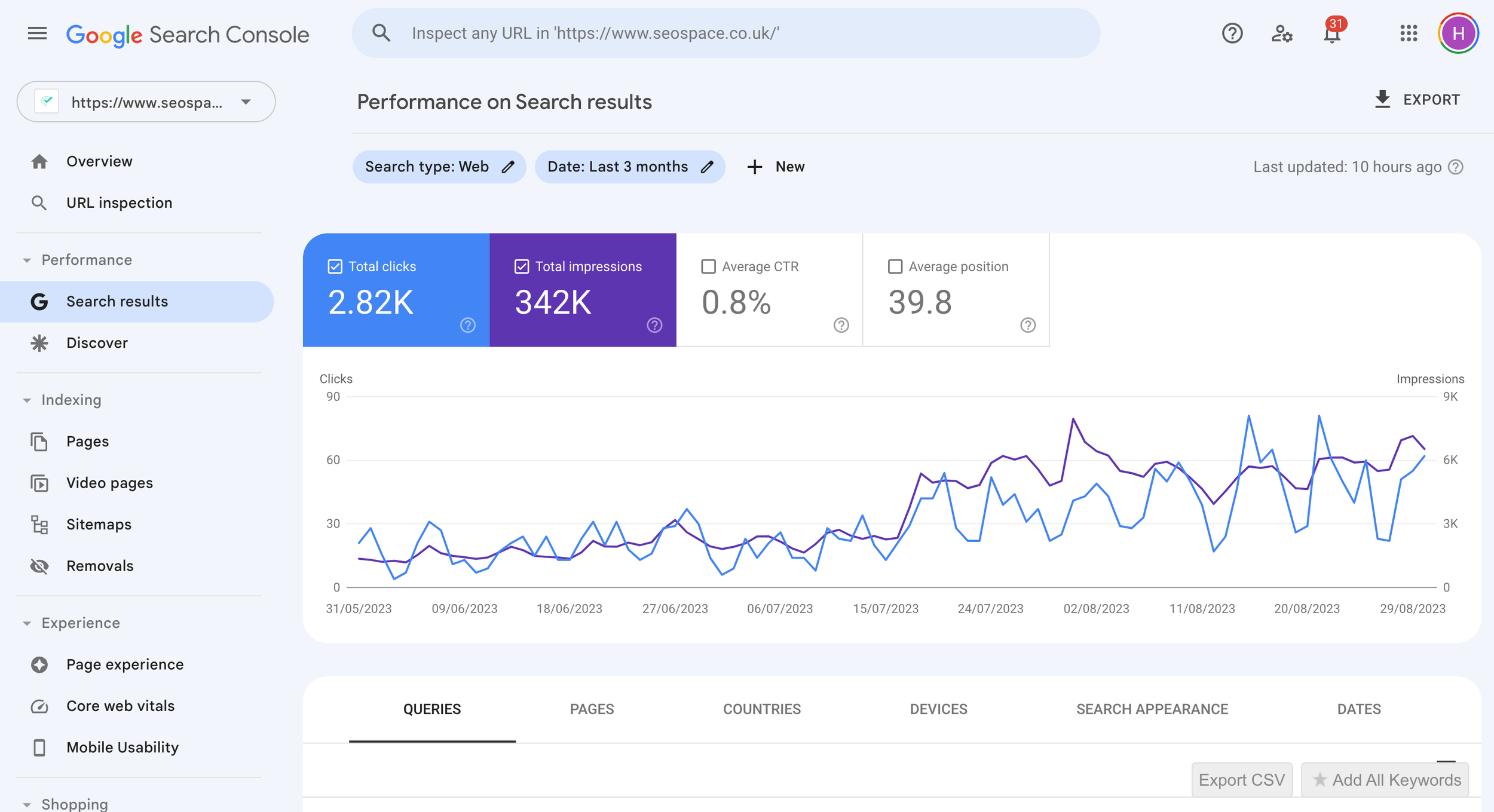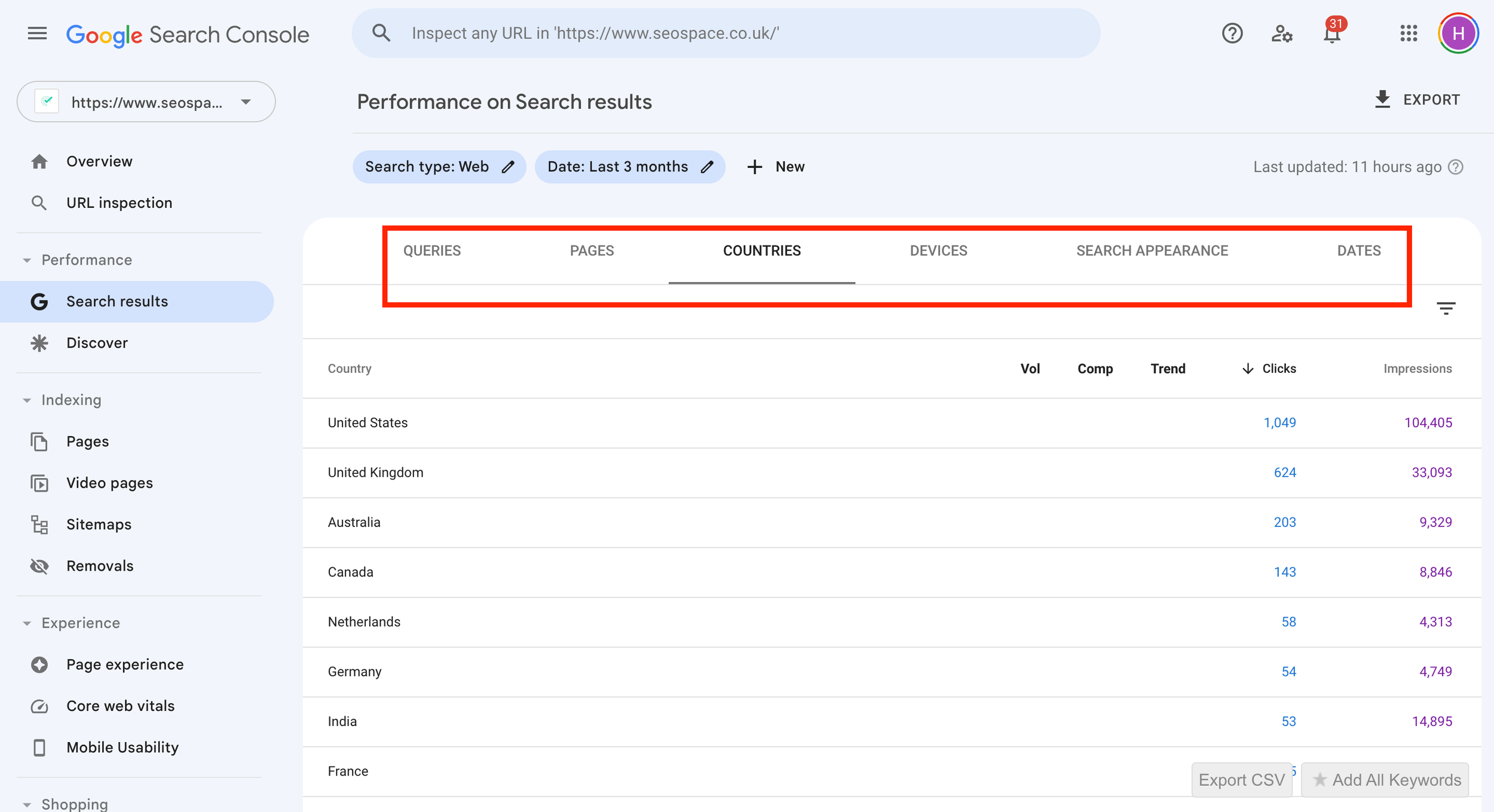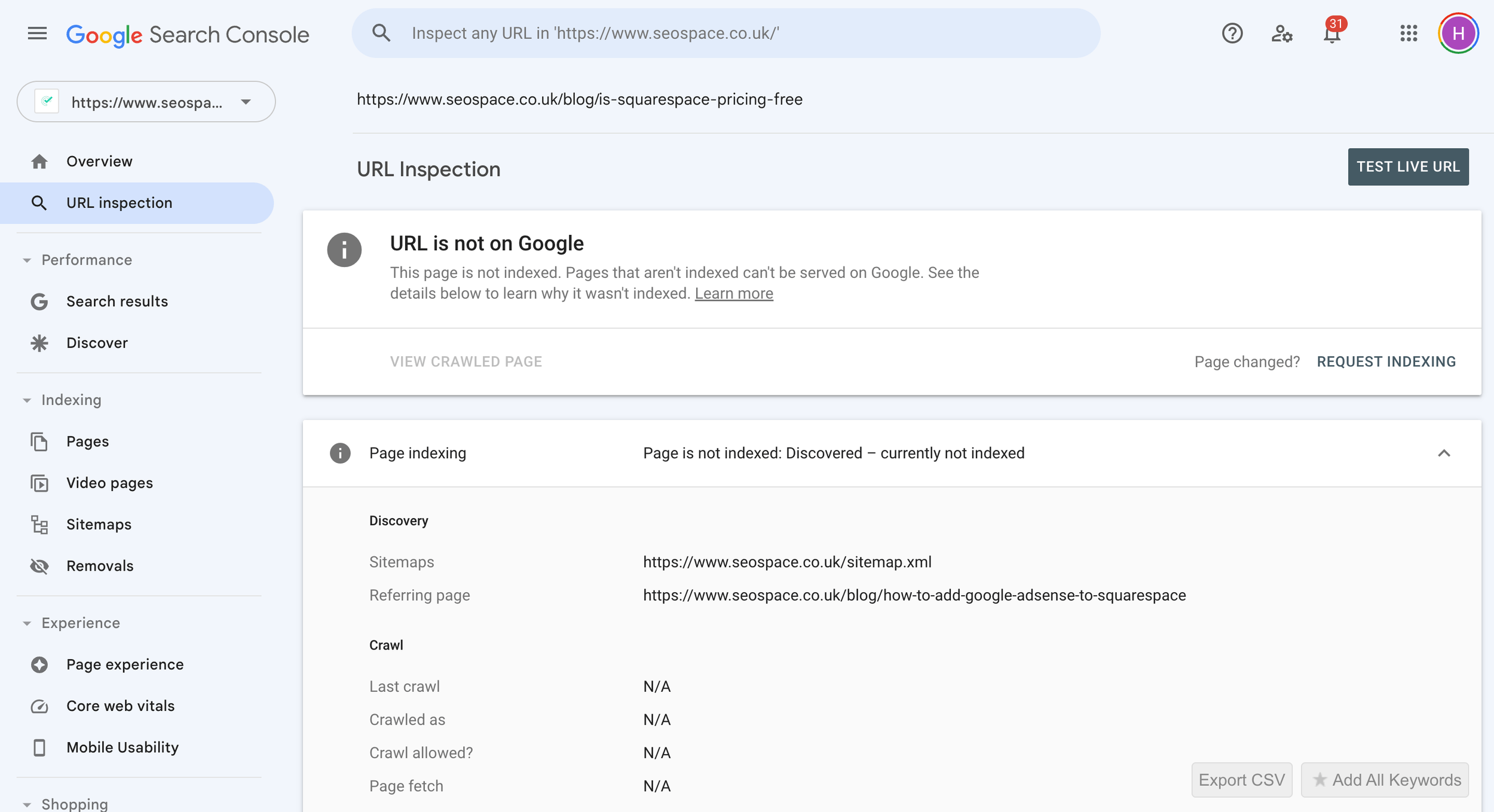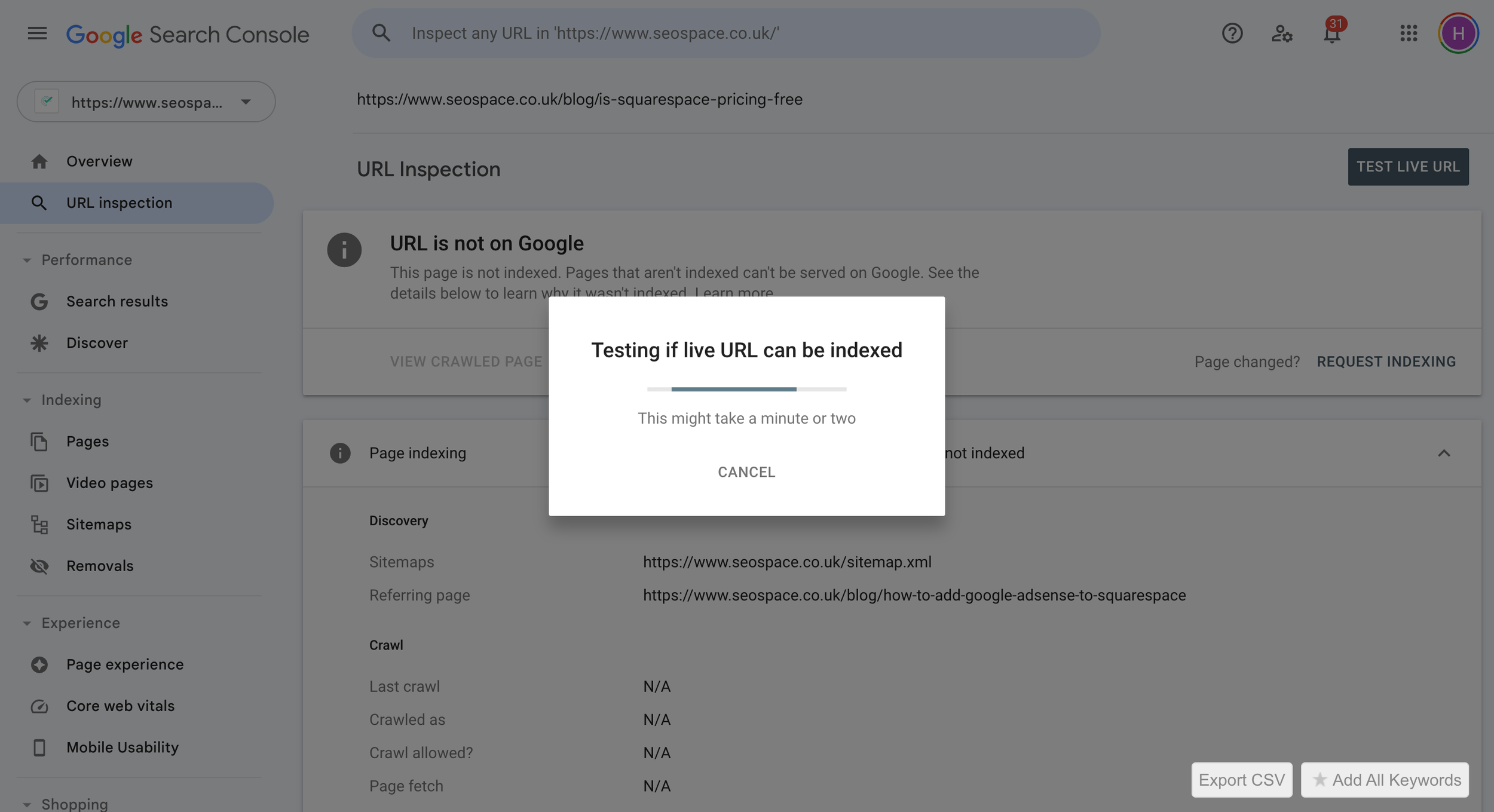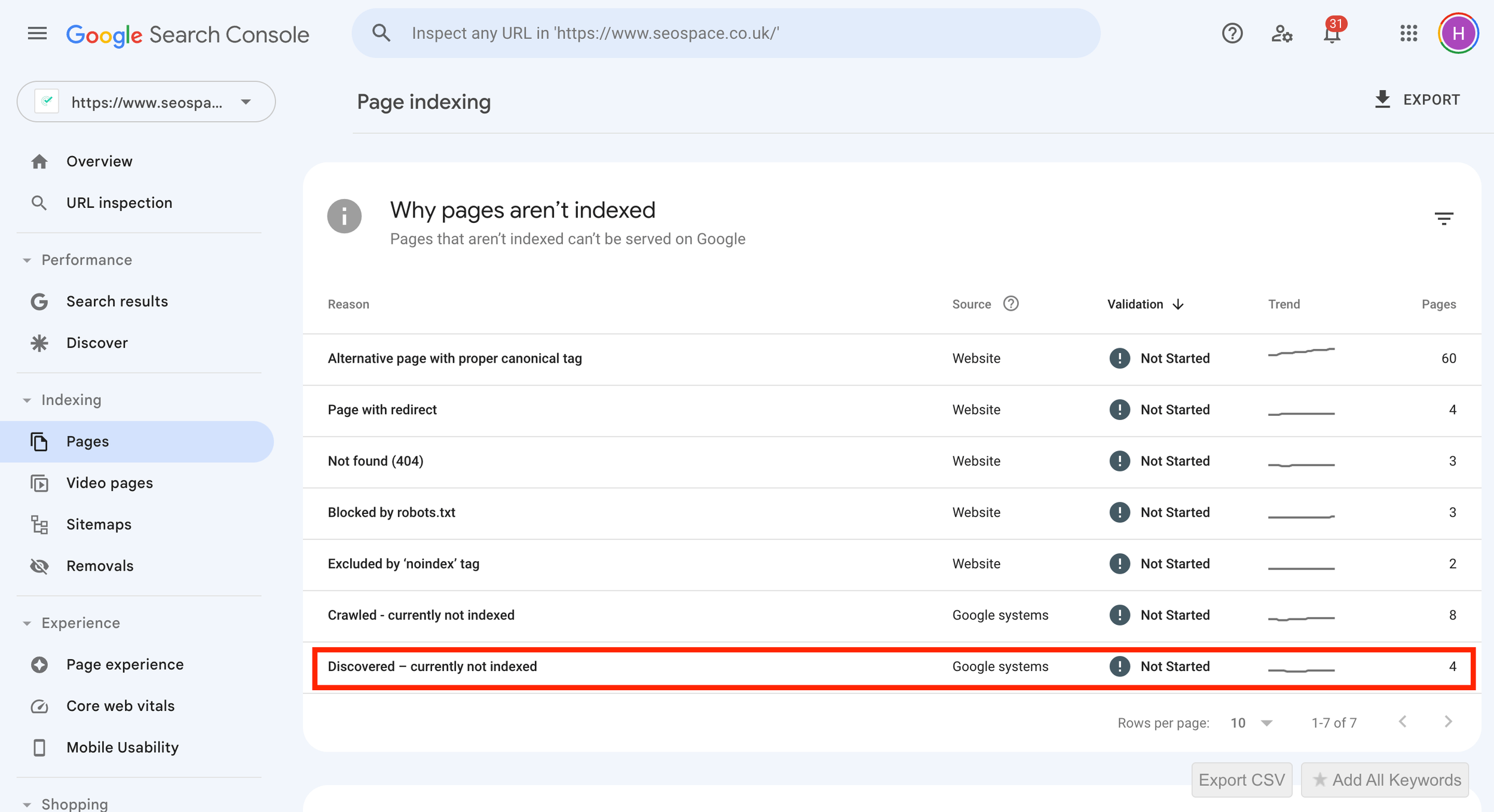How to Use Google Search Console in 2024: A Complete Guide
Imagine having a powerful tool at your fingertips that can provide valuable insights and tools for optimizing your website’s search performance, user experience, and overall SEO strategy. That’s what Google Search Console (GSC) offers.
Google Search Console ranks among the best SEO tools for monitoring your website in 2024. You can integrate it with your Squarespace website along with our SEO plugin to gain valuable insights about your website's performance in Google search results.
In this comprehensive guide, we’ll explore how to use Google Search Console to harness its full potential to elevate your website’s visibility in search results and drive more traffic to your site.
Short Summary
Google Search Console (GSC) is a free tool to monitor, maintain and secure website presence in Google search results.
GSC provides essential features such as performance reports, index coverage & URL inspection for optimizing user experience & SEO performance.
Integrating GSC with other tools enables centralized access to website insights for data-driven optimization of SEO strategies.
To learn the tips & tricks of Google Search Console, feel free to checkout the video below 👇
What is Google Search Console?
Google Search Console, formerly known as Google Webmaster Tools, is a free tool designed to help website owners with the following:
Monitor, maintain, and troubleshoot their site’s presence in Google search results
Provide valuable insights for SEO and user experience improvements
Analyze search performance
Detect security issues
Manage their Google Search Console account
GSC is an indispensable resource for site owners looking to make data-driven decisions and optimize their website’s performance. Using this tool along with our 12-step SEO checklist can do wonders for your website.
The Google Search Console dashboard
As we delve deeper into this guide, you’ll learn how to use Google Search Console to unlock the full potential of your website’s search performance and user experience.
Setting Up Google Search Console
Before diving into the wealth of information and tools available in GSC, it’s essential to set up and verify your website. This can be done through either domain property or URL prefix property methods.
In the following subsections, we’ll explore both domain property and URL prefix property setup options, ensuring a seamless onboarding experience for your website in Google Search Console.
Below we have listed how to setup your Google Search Console if you’re not using Squarespace. If you are using Squarespace, skip to this section.
Note: As we explain in the below video, yor Google Search Console setup is crucial as it’s how you get your Squarespace website on Google.
Domain Property Setup
Domain property setup in GSC offers a comprehensive view of your website’s data by collecting information from all URLs associated with your domain name, including protocols, subdomains, and paths. To set up a domain property, you’ll need to perform DNS verification, which confirms your ownership of the domain and access to its DNS settings.
To add a domain property, follow these steps:
Select the “Domain” option.
Enter your domain.
Copy the TXT record from the instructions dialog box.
Add the TXT record as a new record in your DNS settings.
Verify the property in GSC.
Once completed, you’ll have a unified view of your website’s data in Google Search Console.
URL Prefix Property Setup
URL prefix property setup focuses on specific components of your website and offers various verification methods, such as:
HTML file upload
HTML tag
Google Analytics tracking code
Google Tag Manager container snippet
Domain name provider method
Each method has its own process, but all aim to confirm your ownership of the website.
For example, the HTML file upload method requires you to download an HTML verification file and upload it to your website’s root directory. By successfully setting up a URL prefix property, you can ensure accurate data collection and monitoring for specific parts of your website in GSC.
How to Connect Google Search Console to Squarespace?
To connect your Squarespace website with GSC, you can follow these simple steps:
Go to the Squarespace dashboard and click on "Settings."
Scroll down to "Connected accounts" and click on it.
Click on "Connect accounts" and select GSC.
Within a few seconds, your Squarespace website will be connected with GSC.
Essential Google Search Console Features
Now that your website is set up and verified in GSC, it’s time to explore some of the essential features that will help you optimize your website’s search performance and user experience. GSC offers a wealth of information through performance reports, index coverage, and URL inspection. These features provide valuable insights into your website’s search performance, the indexing status of your pages, and any technical issues that may be affecting your site.
In the following subsections, we’ll delve deeper into each of these features and discuss how you can leverage them to enhance your website’s search visibility and user experience. You can also explore our free Squarespace SEO resources to improve your website's performance.
Performance Reports
Performance reports in GSC display crucial metrics like clicks, impressions, CTR (click-through rate), and average positions, which can help inform your SEO strategies. By analyzing these metrics, you can gain insights into how your content performs in Google search results, Google Discover, and Google News.
Additionally, GSC offers grouping options such as:
Queries
Pages
Countries
Devices
Search types
Search appearance (formerly known as search appearances)
In the red box, you can select to see different views of your data
These options allow you to customize your performance report to display the data that matters most to your business. With these insights, you can make data-driven decisions to optimize your website’s search performance and drive more traffic to your site.
Index Coverage
Index coverage is a vital component of GSC that helps you identify and resolve indexing issues that may affect your website’s search performance. By monitoring index coverage, you can ensure that Google crawls and indexes your pages accurately, resulting in up-to-date search results for your users.
To address any issues, you can use the index coverage report to see the indexed pages on your website, as well as the reasons for any indexing errors. By addressing these issues, you can improve your website’s search performance and ensure a seamless experience for your users.
URL Inspection
The URL inspection tool in GSC allows you to analyze specific URLs for indexing status, technical information, and structured data. This powerful feature can provide valuable insights into whether a URL is indexed and eligible to be shown in a web search for results, as well as any AMP or structured data errors that may be present.
What happens when you inspect a URL that isn’t indexed on Google
By utilizing the URL inspection tool, you can address any issues and ensure that your website’s content is accurately represented in Google search results.
How to Use Google Search Console for SEO (6 Methods)
Google Search Console is a powerful tool for ranking your website higher in the search results. Here are some of the useful ways you can use this tool to make the most of it.
Filtering
One way to use GSC is to filter the data specific to a webpage. You can then check your webpage’s Google ranking and monitor its performance on the search engine rankings. It offers specific data about your webpage including clicks and impressions, search queries, countries it is ranking in, and other valuable variables. It helps you monitor, evaluate, and improve your performance based on the data-driven strategies.
Comparing Months
Using the wealth of data available about your website, you can do a comparison to evaluate the performance of your SEO campaign. It helps you analyze whether the changes you have been making are rendering the desired results, i.e. improving your web ranking.
You can compare how your web traffic is changing monthly for any web page and any search term. It offers valuable data on how a change you make on your website affects its performance.
Keyword Cannibalization
Keyword cannibalization refers to when multiple web pages on your website are competing to rank for the same keyword. It can affect the overall ranking of your website and therefore it is crucial to avoid it. To check for keyword cannibalization, follow these steps:
Go to search results and click on "Date."
Search for the keyword for which you are concerned about being cannibalized and click on it.
Click on the "Pages" to see the pages getting clicks for the selected keyword.
If two or more webpages are getting significant amount of impressions for the selected keyword, it indicates that your website is at the risk of keyword cannibalization. You can then take necessary measures to avoid this risk.
Request Indexing
You can use GSC to manually request Google to index your website pages. This is useful when you add a new webpage or have a webpage that is not currently indexed on Google. Here is how to manually request indexing for any webpage:
Copy the URL of the page you want to get indexed.
Paste the URL in the GSC toolbar and press Enter. GSC will then retrieve data to show you whether your webpage is ranked on Google or not.
You can then click on "Request Indexing" button appearing on the page to get your webpage indexed.
This is the best way to get a web page indexed that is not currently indexed by Google despite following the best SEO practices.
Troubleshooting
When you inspect the URL of a webpage on GSC, it shows if there are any errors or problems on a particular page preventing your website from getting indexed. If you don't understand the errors indicated by GSC, you can simply search for them on the web and find tutorials to fix them.
Discover Unindexed Content
Sometimes you may have content published on your website that might not be showing on Google. GSC can help you identify it. Here is how to do it:
Go to "Pages" and select "Discovered-currently not indexed" section.
This section includes all the pages that Google has picked up but is not showing on the search engine.
If there is any of your content listed in this section, inspect it on the Search Console by entering the URL.
After inspecting, you can manually request indexing to get it indexed on the search engine.
This is how you find pages that aren’t indexed on Google
Besides these, you can use Google Search Console in several other ways, that are discussed in the upcoming sections.
Enhancing User Experience with Google Search Console
User experience is a critical factor in determining your website’s search performance, and GSC provides tools to help you optimize the experience for your users. Through page experience reports and mobile usability analysis, GSC ensures that your website performs optimally across devices, providing a seamless experience for your users.
You can also implement some expert design tips and tricks to further improve your website's performance.
In the following subsections, we’ll explore how these features can help enhance user experience and contribute to your website’s overall success.
Page Experience Report
The page experience report in GSC provides insights on Core Web Vitals and the mobile usability test, helping you identify and fix issues affecting user experience. Core Web Vitals are a set of metrics that measure the performance, usability, and visual stability of your website, which are all factors considered when determining search ranking.
By monitoring the page experience report, you can address any Core Web Vitals issues and ensure that your website offers an optimized user experience, ultimately boosting your site's search performance.
Mobile Usability Analysis
Mobile usability analysis in GSC helps you identify and resolve mobile-specific issues, ensuring a seamless experience for your mobile users. You can run GSC's mobile-friendly test to check whether your website is mobile friendly or needs improvement.
GSC’s mobile usability tab offers valuable insights into potential mobile usability issues on your website. You can even investigate specific pages to get a clear view of any encountered problems.
By addressing these issues, you can guarantee that your website performs optimally on mobile devices, providing a smooth and enjoyable experience for your users.
Leveraging Structured Data and Rich Results
Structured data and rich results are essential elements for improving your website’s visibility in search results. GSC offers tools such as enhancements reports and rich results optimization to help you leverage these elements and boost your website’s SEO. You can see the benefit of leveraging rich results below:
In the following subsections, we’ll explore how you can improve your website’s structured data and rich results to increase visibility and drive more traffic to your site.
Enhancements Report
The enhancements report in GSC highlights structured data issues and provides suggestions for improvement, increasing the likelihood of rich results in search. By monitoring the enhancements report, you can identify and resolve any issues with your website’s structured data, ensuring that your content is eligible for rich results and enhanced search visibility.
In turn, this can lead to increased user engagement and higher click-through rates.
Rich Results Optimization
Rich results optimization involves using the data from GSC to enhance your website’s structured data, improving search visibility and user engagement in Google’s search results. By implementing the suggestions provided by the enhancements report and optimizing your website’s structured data, you can increase the likelihood of your content being displayed as rich results in search.
This can lead to higher click-through rates and improved user engagement, ultimately contributing to your website’s overall SEO success.
Managing Sitemaps and Crawling
Sitemaps and crawling are crucial aspects of ensuring efficient indexing of your website in search results. By submitting sitemaps and monitoring crawl stats in GSC, you can help Google better understand your website’s structure and content, leading to more accurate search results.
In the following subsections, we’ll discuss how to submit sitemaps and monitor crawl stats in GSC, as well as how to resolve any crawl errors that may arise.
Sitemap Submission
Sitemap submission in GSC helps speed up the crawling and indexing process, ensuring your website’s content is up-to-date in search results. To submit a sitemap, simply navigate to the Sitemaps tool in GSC and enter the URL of your sitemap file. Once submitted, GSC will begin processing your sitemap and provide insights on the indexing status of your pages.
Type “sitemap.xml” into the "Enter sitemap URL” box above
By submitting a sitemap, you can ensure that Google has the most accurate and current information about your website, improving search performance and user experience.
Crawl Stats and Error Resolution
Crawl stats and error resolution in GSC help identify and fix issues that may affect your website’s crawlability and indexing. By monitoring crawl stats, you can gain insights into Googlebot’s activity on your site, including the frequency of crawls, the amount of data downloaded per day, and the download times for your site.
Additionally, the crawl error reports in GSC can help you identify and resolve any issues that may be hindering your website’s appearance in search results, ensuring that your content is accurately represented to your users.
Monitoring Backlinks and Internal Linking
Monitoring backlinks and internal linking in GSC is essential for analyzing the strength and quality of your website’s external backlinks and optimizing the distribution of internal link equity across your site. By understanding link building essentials, analyzing backlink data, and optimizing internal linking, you can improve your website’s overall SEO performance and search rankings.
In the following subsections, we’ll discuss how to analyze external backlinks and optimize internal linking in GSC.
External Backlinks Analysis
External backlink analysis in GSC provides insights on the domains linking sites and pages linking to your website, helping to inform your link-building strategies. By understanding the external backlinks that are driving traffic and authority to your website, you can identify opportunities for further link-building initiatives, such as targeting high-quality domains or improving the content on your site.
An SEO expert can help you develop a solid understanding of your backlink profile. As a result, you can make informed decisions to strengthen your website’s search performance and drive more traffic to your site.
Internal Link Optimization
Internal link optimization in GSC ensures a smooth distribution of link equity across your website, improving overall SEO performance. By analyzing internal and external links data in GSC, you can identify opportunities to improve the distribution of link equity, such as creating more content, linking high authority pages to new ones, and using relevant and contextual links.
By optimizing your website’s internal linking structure, you can enhance your website’s search performance and user experience.
Handling Manual Actions and Security Issues
Manual actions and security issues can have a significant impact on your website’s search performance and user experience. In GSC, you can monitor manual actions reports and detect security issues, allowing you to take action and protect your website and users.
In the following subsections, we’ll discuss how to handle manual actions and security issues in GSC to maintain your website’s search performance and user experience.
Manual Actions Report
The manual actions report in GSC helps you:
Identify and resolve violations of Google’s guidelines
Prevent penalties that may affect your website’s search ranking
Monitor and address any guideline violations
Ensure that your website is in compliance with Google’s requirements.
Taking corrective action can help you maintain your website’s search performance and avoid potential ranking penalties.
Security Issues Detection
Security issues detection in GSC alerts you to potential security threats, allowing you to take action and protect your website and users. By monitoring security issues in GSC, you can identify any vulnerabilities or hacking attempts on your website and address them promptly.
Ensuring the security of your website not only protects your users, but also helps maintain your website’s search performance and user experience.
Integrating Google Search Console with Other Tools
Integrating GSC with other tools can help centralize access to website insights and streamline your SEO efforts. By combining GSC data with other SEO tools, you can gain a more comprehensive view of your website’s performance and make data-driven decisions to optimize your SEO strategy.
In the following subsection, we’ll discuss how to integrate GSC with SEOSpace for Squarespace to centralize your website insights and improve your SEO workflow.
Integrating with SEOSpace for Squarespace
Integrating GSC with SEOSpace for Squarespace provides a centralized platform for managing your website’s SEO, improving efficiency and effectiveness. By connecting your GSC account to SEOSpace for Squarespace, you can access all the features of both platforms in one convenient location, allowing you to:
Optimize your website’s search performance
Improve your website’s user experience
Track and analyze your website’s performance
Monitor keyword rankings and search queries
Identify and fix technical SEO issues
Generate SEO reports and insights
Amongst our plugin’s recommendations, are personalized insights based upon your Google Search Console data, such as the recommended pages to scan above.
With SEOSpace for Squarespace, you have all the tools you need to enhance your website’s visibility and drive more organic traffic.
With this integration, you can better manage your website’s SEO and drive more traffic to top linked pages on your site.
How to Use Google Search Console: Conclusion
Using Google Search Console effectively can provide valuable insights and tools for optimizing your website’s search performance, user experience, and overall SEO strategy. To harness the true power of GSC, use it with our SEO plugin for Squarespace. It allows you to:
Make data-driven decisions to improve your website’s search visibility.
Drive more traffic to your website.
Achieve greater success in your online endeavors.
With the right approach, GSC can be a powerful tool for any website owner or SEO professional.
Frequently Asked Questions
How to set up Google Search Console?
Setting up Google Search Console is simple: Sign in with your Google Account, enter your website’s domain or URL-prefix, verify ownership of the property, and begin monitoring your site’s performance.
With this setup complete, you can get the most out of this powerful tool to improve your SEO efforts.
What does Google Search Console do?
Google Search Console helps website owners understand and improve their visibility in the Google search engine. It provides valuable insights such as the number of visitors, keywords used to find the website, crawl errors, and site speed.
With it, you can optimize your website’s SEO, enhance user experience, and drive more traffic to your site.
Which of these can Google Search Console help you to do?
Google Search Console can help you understand which keywords people are searching for on Google, monitor your website’s performance, identify issues and errors, and submit sitemaps for crawling by Google’s search engine bots.
This powerful tool allows you to analyze your website data to gain insights and make necessary adjustments in order to optimize your SEO efforts.
What are the key features of Google Search Console?
Google Search Console is a powerful tool that offers insight into site performance, index coverage, page experience, mobile usability, and more, allowing webmasters to maximize their search engine optimization.
It provides invaluable tools for managing sitemaps, URLs, and crawling to ensure optimal visibility.
How can I set up my website in Google Search Console?
To set up your website in Google Search Console, begin by verifying your website’s site ownership, and ensure you have access to your website’s DNS settings. From there, you can set up your website through either the domain property or URL prefix property methods.