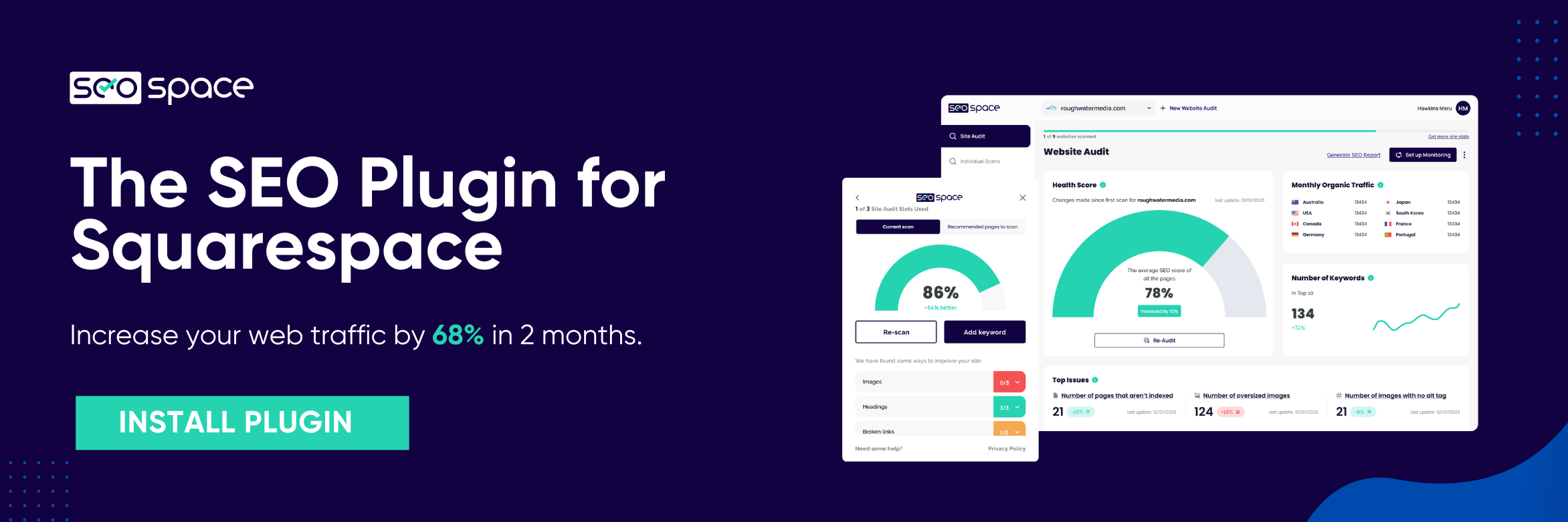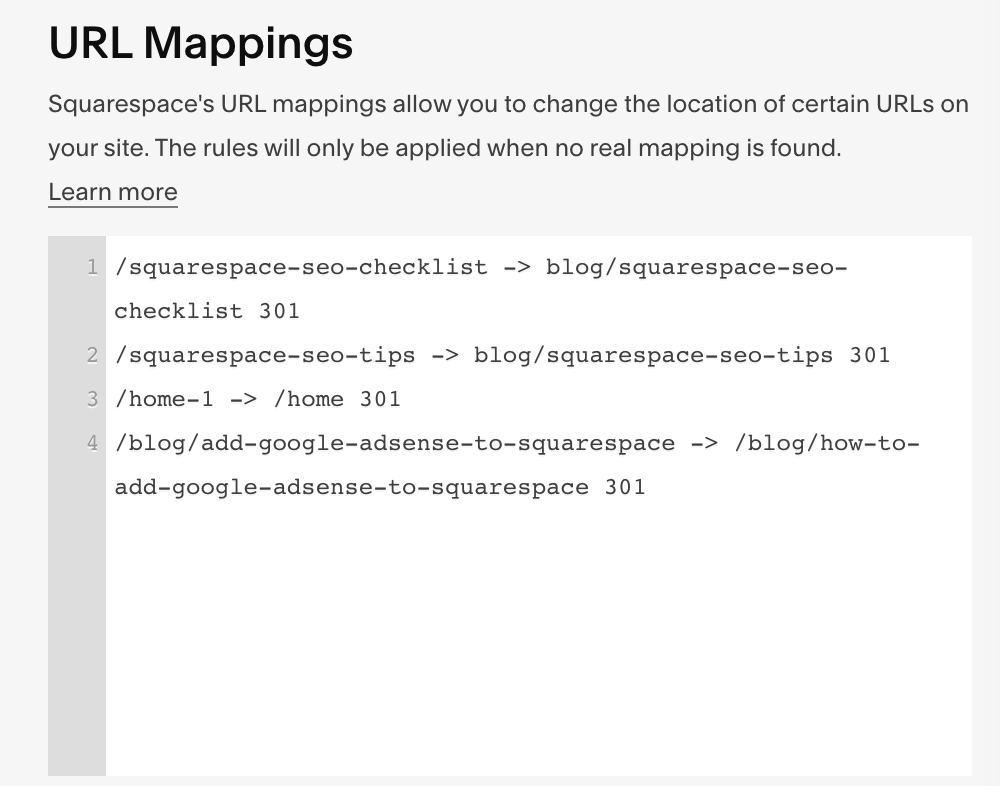How to Set up 301 Redirects in Squarespace (2024 Guide)
Do you have a web page that no longer exists, possibly due to switching domains, an update to the page, or a tweak in the URL?
In simpler terms, do you have a previously active URL to your website that now loads up an Error 404 page?
This can get particularly worrying if it’s a key landing page on your website with several websites (including web pages on yours) backlinking to it on the web. Don’t worry; you don’t have to individually correct the URL on these several backlinking web pages — this is where 301 redirects Squarespace come in handy.
This brief guide outlines how to ensure a seamless user experience on your Squarespace website using 301 redirects with the help of a Squarespace SEO Expert.
Tip: Our SEO Plugin for Squarespace can help catch broken links present on any of your web pages. Who knows? You might have just one lurking around without you knowing, impinging on your overall SEO game.
What Is a 301 Redirect, and Why Is It Important?
A 301 redirect is used when a web page URL changes permanently due to consolidating pages or changing domains. It serves as a guide for search engine crawlers, letting them know that the old URL has been replaced with a new one and that any ranking signals associated with the old URL should be passed on to the new one.
In short, 301 redirects help avoid broken links on your website and ultimately create a better user experience and more accurate representation of pages in search engine results — all vital for SEO. They also ensure that any SEO value your website has built up over time isn’t lost when URLs change, helping maintain your rankings in SERPs (search engine results pages).
You don’t have to add custom code, or change domain settings, it’s super easy!
How to Set Up 301 Redirects Squarespace
Creating a 301 redirect is a simple process that only takes a few steps.
Start by navigating to “Settings” >>> “Developer Tools” in the Squarespace control panel.
Once you’ve opened that up, go to the “URL Mappings” section. This is where you can create 301 redirects from one page or post to another.
NOTE: Squarespace has made some changes to the dashboard recently, so if you’re stuck, search “URL Mappings” in the dashboard search bar.
Next, follow the below steps to set up a Squarespace redirect of the 301 type:
Enter the URL of the page or post from which you want to create a 301 redirect
Input a space, a minus sign (-), a closing angle bracket (>) and a space
Then, enter the destination URL in an angle bracket followed by a space
And lastly, enter the redirect type
The format should be as shown below:
The redirect type can either be 301 or 302. The main difference is that 301 is a permanent redirect (the original page won’t be restored), while 302 is a temporary redirect (you’ll restore the original page soon).
In the below screenshot, you can see some real examples from our website.
Once you add your URLs and the redirect type, click “SAVE,” and the redirect rule will be active!
Again, the Squarespace URL Mapping feature not only helps maintain a positive user experience but also provides improved SEO for your site, so be sure to utilize it when necessary.
If you want to learn more about SEO, we recommend you check out our comprehensive Squarespace SEO tips where we extensively cover different tools and settings you’ll need to boost your website visibility.
Frequently Asked Questions about 301 Redirects Squarespace
Can you do 301 redirects Squarespace?
Yes, you can perform 301 redirects in Squarespace. This feature allows you to forward visitors from pages that don’t exist to active ones, ensuring a seamless user experience. The Squarespace redirect feature also supports 302 redirects for short-term changes.
Do 301 redirects slow down a website?
Yes, 301 redirects can contribute to why your website is slow. Redirect chains, in particular, significantly impact speed, especially after 3–5 redirect hops. It’s best to link directly to the final destination to minimise this effect, avoiding the chain and reducing the website’s load time.
Do not be scared of 301 redirects Squarespace - they’re here to help!
Is domain forwarding the same as a 301 redirect?
Domain forwarding and 301 redirects are related but not precisely the same. Domain forwarding is a broader term that refers to redirecting traffic from one domain (website) to another, while a 301 redirect is a specific type of domain forwarding.
A 301 redirect permanently redirects, telling search engines and browsers that a specific page or resource has moved permanently to a new location. An HTTP status code helps maintain SEO value and rankings when a page is moved, or a website is restructured.
Domain forwarding can involve various redirects, including 301 redirects (permanent) and 302 redirects (temporary). So, a 301 redirect is a type of domain forwarding, but not all domain forwarding is done via 301 redirects.
Wrapping It Up
Setting up a 301 redirect on Squarespace is straightforward and has great benefits. This feature not only helps keep your website up-to-date but also ensures a smooth transition if you switch domains, delete or update pages. All of these perks contribute significantly to SEO, particularly how your website ranks on SERPs.
When setting up a 301 redirect, be sure there are no typographical errors in your URLs, and always double-check your work to ensure that your redirects are set up correctly. Lastly, you can always request a free website audit from us or check out our Squarespace SEO checklist to guide you further in your SEO journey.