WordPress vs. Squarespace for SEO: Which CMS Is Better?
Think of this as your ultimate cheat sheet to determine the champion of the CMS arena. We’ll weigh in with our expert opinion on WordPress vs Squarespace SEO and give you some insider tips on how to maximize your WordPress or Squarespace website.
And because we know you’ve got questions, we’ll answer a few of the most burning ones, too. So, buckle up, grab a notebook, and let’s get started on this exciting journey to creating a website that’s out of this world! And if you love videos, we’ve got a summarized one for you.
Squarespace and WordPress: An Overview of the Two Giant CMS Platforms
Squarespace and WordPress are content management system (CMS) platforms you can use to build websites. While they share some similarities, they also have some critical differences.
Here’s a quick outline of these major differences:
Squarespace is a hosted platform, meaning you don’t need to worry about setting up or maintaining a web server. WordPress is self-hosted, meaning you must find and set up your web server.
Squarespace is designed for people who want to create a website without coding or design experience. WordPress is designed for people who want more control over their websites and are comfortable with coding and design.
The brains behind Squarespace’s template design are a professional design team, and they’re straightforward to use. WordPress’s templates are designed by the broader WordPress community and may be more challenging to use.
More details of the best website builder UK are in the table below:
| Criteria | WordPress | Squarespace |
|---|---|---|
| Ease of Getting Started | May appear a bit challenging, especially for newbies. | Relatively easier. |
| Ease of Design | Complicated to design, but more options. | Easy to design, but with fewer options. |
| Cost | Free to start, but unexpected costs may arise. | You need to subscribe to a plan to make your website public. |
| SEO Tools | You need the service of third-party plugins and several tweaks to get it right. | Offers an inbuilt SEO package, although you’ll need the service of a third-party plugin for best results. |
| Blogging | More versatile for blogging. | Great for blogging, but it may not be the best option. |
| E-Commerce | Need several plugins to set up an e-commerce store. | Comes packed with several e-commerce features without bloat. |
| Security | Being open-source, its security can be compromised despite the effort made by the team to keep the platform secure. | Being closed-source, it’s more secure with a focus on securing your data and privacy. |
| Backup and Storage | Relies on plugins to back up your site data. | Offers an automatic and trusted backup option. |
| Customer Support | No dedicated customer support, except a forum of volunteered contributors. And you may have to wait until you can find a user that’s gone through a similar challenge as you before you can get support. | A dedicated customer support team with several resources to assist you throughout the journey. |
Comparing WordPress and Squarespace in Detail
This section will cover the broader differences between Squarespace and WordPress. We’ll base our comparison on different criteria and offer our expert opinion in each case.
1. Ease of Getting Started
WordPress Ease of Getting Started
WordPress is a little more difficult to get started with. You need to download the software, set up your hosting, and then configure everything before you can start building your website. This can be a little daunting for someone unfamiliar with web development terminology.
Squarespace Ease of Getting Started
On the other hand, Squarespace is relatively easy to set up, and you don’t need coding knowledge. You can be up and running in minutes, and there are plenty of templates to choose from.
Simply enter your website’s information, and Squarespace takes care of the rest. You can also add custom CSS (cascading style sheets) to customize your Squarespace design even more.
Our Opinion
Squarespace is much easier to get started with than WordPress. With Squarespace, you can create a website by following simple steps in their user-friendly platform. All you need is an idea for a website and some information about your business.
This is one of the reasons our Founder, Henry, created his travel blog (below), which eventually led to the idea for our SEO plugin for Squarespace!
Squarespace is easier to get started - our founder used it for his travel blog, alongside the original version of our Squarespace SEO plugin!
2. Ease of Design
WordPress Ease of Design
With WordPress, you can access various free themes, with some available for purchase. This allows you to customize the themes to your heart’s content.
It’s also super simple to create pages and posts in WordPress with the drag-and-drop feature. However, this process can be complicated if you’re not so good with design or understand how WordPress works. This means WordPress users may often need a professional designer's help.
Squarespace Ease of Design
It’s not enough to have good SEO (search engine optimization) on your website; you also need a great design. And regarding ease of design, Squarespace offers beautiful templates that you can easily customize to fit your brand. You don’t need to be a graphic designer or coder to use Squarespace — you just have to know how to use a computer!
If your design isn’t good enough, your bounce rate will be high, which is a bad sign for search engines and will likely lead to your site ranking lower! That’s one of the reasons we used Squarespace to design our own site.
Squarespace also offers integrations with apps like Calendar Sync out of the box, which makes it easy for you to keep customers and staff up-to-date with events. There’s also an inbuilt analytics feature that lets you track website performance and integrations with tools like Google Analytics for more detailed insights into your website traffic.
Plus, the integration between Squarespace and popular e-commerce platforms like Shopify makes it even easier for you to set up an online store in no time. In addition to the inbuilt SEO capabilities, you have the luxury of working with our Squarespace Plugin for SEO to get more out of your search engine optimization efforts.
Our Opinion
WordPress takes the cake when it comes to design options, but we must mention that the design process is quite complex. So, we can’t declare WordPress the winner in this case, as Squarespace made this process pretty much seamless — even for a beginner.
On the other hand, while Squarespace may look good at first glance, you may experience limitations in your design options — there isn’t much freedom with customizing themes, unlike WordPress. Furthermore, making changes to existing pages requires you to use code that doesn’t appeal to the beginner-level user.
Summarily, we’re torn between these two CMS platforms when it comes to ease of design; the winning option depends on your coding expertise. If you need more support on Squarespace design, check out our Squarespace image size blog.
3. Cost
WordPress Cost
WordPress is the obvious choice if you want a free website, as there’s no cost involved, at least to get started. We can’t say the same for Squarespace, as you must pay a subscription fee to use the platform after the 14-day free trial.
Depending on your needs, this cost difference might not matter much. If you want more functionality than what the free WordPress version offers, then you’ll need to pay for plugins and themes anyway. And ultimately, this ends up costing more than Squarespace’s subscription fee, which typically offers almost everything you need.
So, while WordPress is initially cheaper if you’re only using the basic version with no additional features, your cost might be higher if you want more.
Squarespace Cost
Squarespace pricing costs more to start. You get an all-in-one package that covers setup and hosting, with more affordable plans available for those just starting. And since Squarespace also has inbuilt SEO features like custom titles and meta descriptions for each page on your site, it eliminates the need for expensive SEO support or hosting services.
Squarespace’s pricing as of March 2023
So, if you’re looking for an easy, comprehensive way to build a reliable website that supports SEO efforts, Squarespace is a great choice. It’s powerful enough to ensure your website looks great, and you already know the cost upfront.
Our Opinion
The cost of using either platform will depend on your needs and preferences. While you have access to WordPress for free, you have the initial domain and hosting costs to consider, plus the cost of hiring someone to design and optimize your website. In contrast, you don’t need to worry about unexpected costs when you go with Squarespace.
4. WordPress Vs Squarespace SEO Tools
WordPress SEO Tools
One of WordPress’s main advantages for search engine optimization lies in its compatibility with plugins. Several popular SEO plugins are available for the platform, including the All-in-One SEO (AIOSEO) Pack, Yoast SEO, and Rank Math. These plugins can automate tasks and help make sure that you’re following best practices for SEO.
WordPress also has certain features that can help with your SEO efforts. For example, it allows you to control your sitemap and make edits to the finer details of your site. So, if you use WordPress to design your website, optimizing it for SEO can be done through the extra plugins.
Squarespace SEO Tools
Squarespace has numerous features that help boost your SEO and eliminate the need for tools. For starters, it can automatically generate XML sitemaps, making it easier for Google to crawl and index your website. It also has an SEO Settings panel that offers a few options, like meta tag input and 301 redirects, which can be extremely helpful.
Furthermore, Squarespace includes automatic Google Analytics integration to track your website’s performance and ensure you’re targeting the right audience. It has inbuilt SSL (secure sockets layer) encryption to help ensure your website is secure and can appear in the SERPs (search engine result pages). And on top of that, Squarespace offers advanced customizations for more advanced users who want to optimize their websites further.
Looking at the features side by side, while Squarespace does comes bundled with some SEO features, you may need our Yoast for Squarespace to get the best out of these features. What’s more, you can further improve your SEO efforts with these Squarespace SEO tips. If you’re looking for an easier way to manage SEO on your website, we recommend choosing Squarespace over WordPress.
You’ve also probably asked yourself at some point, “why is Squarespace so slow?” - well, one limitation of the platform is that there is a lack of SEO tools you can install to speed it up, You’re stuck, unfortunately! Even with our plugin (for now!)
Our Opinion
Ultimately, both WordPress and Squarespace can be great options for SEO. However, in our opinion, Squarespace offers more of an encompassing package for beginners to intermediates — just be sure to follow this Squarespace SEO checklist and use our free Squarespace SEO audit tool to get set off on the right track.
WordPress plugin builders usually require you to be on the paid plan before you have their support. Furthermore, you don’t need to go through such a hurdle with Squarespace, as its customer support team is always ready to help you get the most out of your website’s search engine optimization efforts.
If you’re an expert, WordPress is likely going to be the better option, as you can access the upper echelon of what’s possible with SEO.
5. Blogging
WordPress for Blogging
With its powerful CMS and plugins, WordPress allows you to set up a fantastic blog, making it easy to add content, edit posts, and manage comments. What’s more, WordPress also supports all kinds of customizations, like designing the blog layout and adding widgets.
With WordPress blogging tools, search engine optimization is more straightforward because it allows you to optimize content quickly without messing with complicated coding. You can easily optimize your titles and
using a plugin like Yoast SEO or Rank Math. Plus, plenty of good plugins help track your website’s performance in organic search results and provide in-depth insights into how users interact with your content.
Thanks to all these features, its user-friendly interface and its extensive library of themes and templates, WordPress is a great option for bloggers looking to improve their SEO performance. However, it may be better suited for those huge sites run by blogging experts, which is rarely the case for the average blog owner. Ultimately, it depends on who you are.
Squarespace for Blogging
If you’re planning to publish blog posts on your website, Squarespace has excellent blogging features that make it well-suited for SEO. First, it offers a good range of templates and design options. This is important because the design of your website is just as vital as the content regarding SEO — it should look good and be responsive across devices.
Furthermore, Squarespace allows you to organize content easily with its SEO-friendly URL settings. This helps search engines crawl and index your pages better, which can lead to higher rankings. Plus, it makes it easier for visitors to find what they’re looking for when they land on your site.
A Squarespace blog that has been dominating rankings in its niche.
You also have several options when configuring meta tags, titles, and descriptions in Squarespace. This helps you optimize the visibility of your content by giving search engines more information about each page on your site. All these features make Squarespace an excellent choice for optimizing content for SEO.
Our Opinion
If you don’t mind the cost of setting up a WordPress SEO plugin and intuitive blog template—and are good with design and customization—we think WordPress is your best choice for creating an SEO-optimized blog. Although, with some powerful Squarespace SEO plugins, you can equally get the best out of your Squarespace blog.
6. E-Commerce
WordPress for E-Commerce
WordPress is an excellent platform for e-commerce stores. Its go-to plugin for e-commerce (WooCommerce) lets you customize your store to match your brand and is user-friendly. You can also use WordPress to create a blog on your store’s website, which can help you attract new customers and drive traffic to your site.
However, one downside of WordPress e-commerce features is that they can be a bit tricky to optimize for search engines, given that the CMS platform isn’t specifically built for that. If you’re not familiar with SEO, you may need to hire a consultant to help you get your store ranked higher in search results.
Squarespace for E-Commerce
When it comes to e-commerce, Squarespace is the better option. WordPress is a popular platform for blogs and small business websites, but it’s not as user-friendly for e-commerce stores. On the other hand, Squarespace offers more features and templates designed specifically for online stores.
The templates are friendlier, and Squarespace’s checkout process is much more straightforward. While WordPress requires you to install a plugin to handle payments—which can confuse new users—Squarespace takes care of all that for you, so you can focus on selling your products.
Squarespace has several features that help you optimize your website for Google and other search engines to get more traffic to your store.
Our Opinion
With WordPress, you’d have to install several plugins to get your online store live. This can contain conflicting codes that may confuse search engines, negatively impacting your website’s SEO performance.
Squarespace, on the other hand, is managed by a unified team, so you’re sure your website is powered by clean code. And because Squarespace is built with SEO in mind, you can be sure that your site will receive the right amount of traffic it needs.
While this blog is about WordPress vs Squarespace, in this case, we actually recommend Shopify because it is specifically designed for E-commerce. Unlike WordPress and Squarespace, Shopify is built with one aim in mind: simplifying your shopping experience.
7. Security
WordPress Security
One thing you should be aware of is the WordPress security issues. Because WordPress is open-source, it makes it a prime target for hackers. They can easily find loopholes in the code and exploit them.
WordPress requires you to maintain the security of your website yourself and keep up with software updates to avoid any potential vulnerabilities. So, if you’re prepared to take extra care to keep your data safe, you can go for it without worrying much about the vulnerability.
There’s no point in having great SEO if your security isn’t up to scratch.
Squarespace Security
Squarespace is a closed-source platform, which means the code isn’t accessible to the public. This makes it much more difficult for hackers to find security vulnerabilities and exploit them.
Squarespace offers an advantage in that its team maintains its system, so you don’t have to worry about taking any extra steps for security. In addition, all the plans offer free SSL certificates, providing an added layer of safety for your visitors and customers.
Our Opinion
We believe Squarespace is the best choice when it comes to security. You don’t have much to worry about if you’re a novice to website security, as the development team provides the best security possible.
Squarespace even deals with things like transferring site ownership very well, leaving no stone unturned.
Some may say that because WordPress is a public project, you can’t be sure of the credibility of the programmers behind the plugin you use to build your website. Just look at this page exploring 8 recent WordPress plugin hacks.
8. Backup and Storage
WordPress Backup and Storage
The responsibility of backing up your data is on you if you use WordPress. If you don’t have a backup plan in place, you could lose valuable files and progress on your website in the case of a hack or server failure/crash.
WordPress regularly releases new versions, and if your website relies on several plugins—which there’s a 90% chance it does—there’s the risk of plugin conflict. Plugin conflicts occur when a plugin contains codes that don’t work well with a newer WordPress release. And depending on the conflicts, it may cause you to lose data, except if you have them previously backed up.
So, it’s always a good idea to have a backup option on your WordPress website. This way, you can always revert to an earlier version until the issue is resolved.
Squarespace Backup and Storage
Regarding backup and storage, Squarespace automatically backs up your site every 24 hours. Within the Squarespace admin, you can quickly revert to any previous versions if something goes wrong.
WordPress doesn’t have this feature as part of its core package, so you’ll need to rely on a plugin or third-party option to get the same level of protection. More importantly, WordPress sites usually require more maintenance than Squarespace sites, so you’ll need a good amount of storage for all your backups.
Our Opinion
Squarespace provides an easy-to-use solution that ensures your site is backed up regularly and stored safely. We believe this makes it a better choice in terms of backup functionality than WordPress, which relies on a plugin to do the same.
Plus, with Squarespace’s unlimited storage option, you never have to worry about running out of space for your content and images — one issue WordPress sites struggle with as they become more popular and get more traffic. Compared to WordPress and hosting services like Bluehost or GoDaddy, Squarespace comes out on top regarding storage and backup options.
Another benefit is that the Squarespace version you have doesn’t really impact this either, you’re covered!
9. Customer Support
WordPress Customer Support
Regarding customer support, we have to be honest that WordPress can’t keep up with Squarespace in this regard. WordPress is an open-source platform with no official customer support service. The only help you can get is from the WordPress Community Forum, where many experienced users are willing to answer your questions.
So, if you have a time-critical issue to fix, you may have to wait to find a user who has experienced the same problem to share a solution with you. This, in our opinion, isn’t the best customer support experience to expect from a business.
Squarespace Customer Support
One thing that sets Squarespace apart is its impeccable customer service. WordPress can be a little convoluted and challenging to navigate for beginners, and with no customer support, it can be a frustrating journey.
Squarespace, on the other hand, offers 24/7 award-winning customer support, especially if you need help troubleshooting technical issues. They have free Facebook communities and an extensive knowledge base full of articles and tutorials to help you get your website up and running quickly. They also offer live chat and email support if you need more personalized help.
Our Opinion
The bottom line is if you’re looking for an easy-to-maintain website with excellent customer support and outstanding SEO performance, Squarespace is the right choice for your business.
The Squarespace Advantage
Now, we come to the main reason we choose Squarespace when building a website for SEO: its structure. With WordPress, it can sometimes be hard to control what’s happening under the hood. There are a ton of plugins and settings that you need to consider, in addition to the constant need to ensure everything is up-to-date.
On the other hand, Squarespace is designed to make things a tad easier. Everything from its navigation through pages, to the way it helps with image optimization, and how it structures content is designed from the ground up with SEO in mind. And while these features are limited out of the box, we have brought together a comprehensive resource base for Squarespace SEO tips.
To gain more insights into why we recommend Squarespace, we’d suggest you run over our detailed comparison YouTube video mentioned at the beginning of this guide.
Case Study: Building a Website With WordPress
This section covers the details of setting up a WordPress website — from registering a domain name to setting up your home page. This should give you practical knowledge of what to expect from your WordPress site in terms of ease of setup and SEO.
We have created this section so you can see what goes into building a WordPress website and what the SEO is like when you just get started.
1. Choose Your Domain Name & Hosting Plan
When building your website, the first step is to select your domain name and desired hosting plan. This is where you’ll decide on the name of your website and the company that will host your site.
You’ll want to keep a few things in mind when choosing your domain name. For one thing, it should be short, easy to remember, and representative of your business or website. You’ll also want to ensure that the domain is available and that another website hasn’t claimed it.
Hosting plans can vary in price and features, so you’ll want to choose one that fits your needs. Some hosts offer unlimited storage and bandwidth, while others charge by the number of resources you use. Read the fine print and compare plans before making a decision.
2. Download and Install WordPress
Now that you have a hosting plan to host your website and a domain name that points to the same, it’s time to start setting up your website. You can complete this simple process in just a few minutes.
Your hosting platform will provide instructions on how to install the software. A standard web hosting management platform commonly used by hosting providers is cPanel. If your selected hosting platform supports this, you can easily install WordPress by navigating to Software >> WordPress Manager.
Now, select Install.
Next, configure your website settings. This includes specifying your website name and other information. You’ll also select the domain name you’ve registered — if you register the domain name with a service different from your hosting platform, you must first transfer the domain name to your hosting platform before you can use it.
Be sure to choose a website theme and set up your user account. You can also add plugins at this stage to extend your website’s functionality.
Once you’re satisfied, hit the Install button.
Wait while the software installs.
Using the associated URL, you can now navigate to your live page or WordPress admin page.
You should log in to the admin area since you’ll need to complete the setup.
3. Configure Your WordPress Settings
Now, it’s time to configure your WordPress site settings. This is where you’ll set your website address, name, and other important information.
First, go to the General tab under Settings and enter your website’s URL. This is the address people will type into their web browser to visit your site.
Next, fill out the other information about your website. This includes the name of your website, the tagline, and an email address for contact form submissions.
Last but not least, make sure to set up your permalinks. This tells WordPress how you want your website’s URLs to be formatted. For example, if you choose “Post Name,” the URLs for all your posts will be something like example.somasuperstore.com/post-name.
4. Design Your WordPress Site With a Theme and Plugins
Once you’ve finished setting up the backend of your WordPress site, it’s time to start designing your website with a WordPress theme and plugins.
The contents in WordPress themes come in different shapes, sizes, and colors — you can find one that fits the vibe and message of your website. Plenty of free and paid themes are available, so you can choose the one that fits your budget.
To edit a theme, navigate to Appearance >> Themes, and hit the Customize button. If you want to change the theme, use the search bar to find a suitable one.
You’ll have to study the theme editor to understand how to write copy that will compliment your design and entise potential customers.
Next up are plugins. You can think of plugins like extra little pieces of code that help add extra features to your website, such as forms or contact pages. To install a plugin, navigate to Plugins >> Add New, and use the Search bar.
There are thousands of free or paid plugins for WordPress sites, so take some time browsing through them and see which ones might be useful for your website.
5. Add Content & Pages to Your Site
Now, it’s time to start adding content to your site! You’ll do this by creating pages and posts. Depending on the type of website you’re building, you might have different types of pages or posts. For this guide, we’ll focus on creating a few pages that will be essential for most websites.
To create a page, go to “Pages” in your WordPress dashboard, and click “Add New.” You can then add the content for your page by either typing it directly into the editor or copying and pasting it from another document.
Make sure to add headings and subheadings relevant to the content so readers can easily find what they need. You can also add images to make your page more visually appealing.
Once you’ve added all the content you want, click the “Publish” button at the top right corner of the page. Your page is now live! Repeat this process for all the other pages you want to create on your website.
6. Test & Launch Your WordPress Site
This is when you need to ensure everything is working as expected. Test every link on your new WordPress site, and make sure all the images, text, and videos look great. Also, check the navigation bar and make it easy for visitors to browse your pages.
Once you’re confident that everything looks great, it’s time to launch your WordPress website. Don’t forget to set up a Google Analytics account to track your site’s traffic and performance over time. Adding an SSL certificate will also help keep your site secure and make visitors more comfortable browsing your pages.
That’s it! You’ve just built a fully functional WordPress website from scratch. As you can see, with just a few clicks and some basic coding or design knowledge, you can create a stunning website that looks professional and reflects your business’s or blog’s purpose.
Congrats, your WordPress website is live!
Case Study: Building a Website With Squarespace
This case study will walk you through creating a Squarespace website from scratch to give you practical knowledge of the process. And in the next section, we highlight the ease of building one and test its performance for SEO.
Tip: Before building a Squarespace website, make sure to check this Squarespace SEO checklist to make the best of the Squarespace CMS.
1. Choosing the Right Squarespace Templates
When starting, deciding which template is suitable for you can be tricky. After all, dozens of options are designed for different types of websites.
If you’re unsure which template to pick, Squarespace’s team of experts can help. They’ll recommend a template based on your business type, industry, or personal preferences. Plus, they constantly update the templates to stay up-to-date with the latest design trends.
For this example, we will be using the following template.
2. Setting Up the Hosting Provider
Now, it’s time to set up your hosting provider — this is where your website files will live and be served. In this tutorial, we’ll use Squarespace, which offers what we need and makes the process easier. While you can use any hosting provider, we recommend going with Squarespace as it’s just easier when everything’s on the same platform - something to bare in mind when considering WordPress vs Squarespace SEO.
Since we’re using Squarespace as our hosting provider, no extra step is required; we can now configure the site theme and other settings using the navigation bar.
3. Configuring the Domain Name
The domain name is the web address of your site (e.g., squarespace.com).
To configure your domain name, you’ll need to log into your Squarespace account, navigate to “Domains”, and enter the domain name you purchased in the “USE A DOMAIN I OWN” field. Alternatively, you can buy a domain directly from Squarespace by using the “GET A DOMAIN” button. Hence, you don’t need to fiddle with creating an account with a separate provider.
Once you’ve entered your domain name, click the “Verify” button, and Squarespace will confirm that your domain name is connected to your account. This process can take a few minutes, but once it’s complete, you’ll be ready to start building your site!
4. Adding Your Business Information
Next, you’ll need to add your data about your business. This includes your contact details and physical location, which helps to improve your website schema. To do this, navigate to the “Business Information” tab and fill in your details.
5. Testing and Customizing the Website
Now that you’ve added content to your website, it’s time to put it to the test! Make sure everything looks as it should, and test all the clickable links. Don’t forget to check the mobile view as well.
Once you’re confident everything is running smoothly, you can customize your website by adding page backgrounds and font styles.
Squarespace makes it easy for you to customize the look and feel of your site without having to write any code. For example, there are over 150 Squarespace ‘blocks’—small pieces of content or design elements—that can be individually styled or arranged in combinations. You can even customize fonts, colors, and sidebars on specific pages within your website.
Suppose you want some extra bells and whistles. In that case, Squarespace also offers a range of third-party integrations through extensions—specifically for e-commerce—so you can add more power and functionality with just a few clicks. One of our favourite plugins for doing this is Squarekicker - this no-code design extension for Squarespace is amazing for pushing the boundaries of what’s possible and has an amazing team behind it!
While Squarekicker isn’t on the internal Squarespace extension marketplace, it is an example of what is possible with Squarespace when you explore outside of the box!
And that’s it! You just published a Squarespace website.
Case Studies Summary
Let’s summarize how both CMS performed using the following three benchmarks.
1. Ease of Setup
As you must have noticed while going through the setup process, Squarespace and WordPress have different levels of ease when it comes to setup.
Squarespace has a user-friendly drag-and-drop interface, making it easier to set up than WordPress. Also, with Squarespace, you don’t have to worry about hosting, domain names, or theme customization. This means you can create a website with Squarespace in minutes without prior technical knowledge.
On the other hand, WordPress requires more technical knowledge for setup and customization. However, WordPress offers more customization options and flexibility as an open-source platform. Still, setting up a WordPress website can take a bit longer, and you must take care of hosting and domain name registration yourself.
In summary, Squarespace is easier to set up but with limited customization options, while WordPress is more complex to set up but offers more flexibility and customization options.
2. Ease of Design
Another interesting fact to notice while reviewing the case studies is the ease of design. Squarespace offers a range of customizable templates, and you can add elements such as text, images, videos, and forms to your website without any coding. You can also change the look and feel of your site by modifying the template or adding custom CSS.
WordPress does offer a variety of templates to choose from as well. However, you’ll need some coding knowledge to modify the design beyond the basic options provided by WordPress templates. In essence, WordPress is a more versatile platform, with access to a vast library of themes and plugins, but it may require some technical know-how to customize the design to your liking fully.
In conclusion, Squarespace offers a more accessible and streamlined design experience, while WordPress requires more technical skills but provides more customization options.
3. WordPress Vs Squarespace SEO
Without further customization, we decided to check how optimized both websites are for SEO out of the box, and the results will blow your mind!
On-page SEO helps search engines better understand your web pages, so while this isn’t the overall determinant of how your website will perform, it’s a crucial metric.
When we used SEO Optimer to audit our WordPress site, the on-page SEO result returned a score of C, meaning we needed to put in more effort for improvement.
Note: we couldn’t use our Squarespace SEO plugin for this test as it specifically works only on Squarespace, so we wouldn’t be able to use it to test the WordPress website.
SEO score for the WordPress website we built above.
However, on doing the same for our Squarespace site, the result is an excellent A+. So is Squarespace good for SEO?
SEO score for the WordPress website we built above
This means Squarespace has put in the extra effort to make our website ready for SEO, and we only need to concentrate on adding content to the page. And even more, you can follow these Squarespace SEO tips to improve your website’s SEO performance further.
But then, while we are a little bit disappointed with WordPress’s performance, it’s essential to note that WordPress’s power lies in its plugins, so with a few more tweaks and the right plugins, our page might just perform as we wanted it to. But that isn’t an option for those who are not that good with technical stuff and only need a simple website to manage their business.
Does this mean Squarespace wins full-stop? No, but this was a fun experiment that can maybe help you come to your decision when getting started.
Avoiding Common Pitfalls While Building a WordPress Site
When building a WordPress site, there are a few common pitfalls you’ll want to steer clear of. Knowing them will allow you to get the best out of your WordPress website.
The following tips should point you in the right direction.
1. Key Considerations when Choosing a Content Management System
When it comes to building a website, you have a lot of different options to choose from. Two of the most popular ones are WordPress and Squarespace.
But the question is, which one is right for you?
To answer this, you’ll need to answer even more questions, including the following:
What are your needs?
What features do you need in a CMS?
Do you want something easy to use, or are you comfortable with more complicated systems?
How much technical knowledge do you have?
If you’re not comfortable with coding or setting up a website yourself, you’ll need a CMS that’s easy to use. Squarespace is generally more straightforward than WordPress, but both have user-friendly versions.
Also,
How important is SEO to you?
WordPress offers more flexibility when it comes to SEO than Squarespace does. The former is better if you have excellent technical knowledge and extra money to spend on premium SEO plugins.
2. Start with a Good Hosting Plan
No matter your platform, your website will only be as successful as your hosting plan. Cheap plans tend to come with a lot of downtime and restrictions on storage space and bandwidth. This can lead to a slow website that’s difficult for customers to use and penalizations from Google.
You should start by looking for a hosting plan designed for WordPress sites. This will give you the best performance and security. It’s also essential to choose a scalable plan, so you can upgrade as your website grows.
3. Avoid Common Theme Issues
When choosing a WordPress theme, there are a few things you want to keep in mind. First, make sure the theme is responsive. This means it should look good on all devices, from desktop computers to tablets and smartphones.
Second, make sure the theme is well-coded. This means it shouldn’t cause compatibility issues with plugins or WordPress. And third, make sure the theme is updated regularly. This will ensure you get the latest features and prompt addressing of any security issues.
If you’re unsure whether a theme meets these standards, you can always ask the developer for help. They should be more than happy to answer your questions and help you choose a suitable theme for your website.
4. Use the Latest WordPress Version for Optimal Security and Performance
Be aware that one of the most common pitfalls you can run into when building a WordPress site is not using the latest version of WordPress. Sticking with an outdated version leaves your site vulnerable to security issues and can significantly impact your website’s performance.
WordPress releases regular updates—usually every three to four times a year—including bug fixes and significant new features. These updates are essential since they also help protect your site from hackers and malicious attacks. Plus, staying current with the latest WordPress version ensures that you’re taking full advantage of any new performance enhancements it may pack.
To ensure you’re always using the most recent version of WordPress, enable auto-updates for minor releases and manually update when significant releases come out. You can also manually check for updates within the Dashboard section under the “Updates” tab in your WordPress control panel. And if you’re ever uncertain whether an update is necessary, simply run a quick check within that section to confirm.
5. Understand the Different Types of Plugins Available
It’s also vital that you know the different types of WordPress plugins available to you. Plugins are the main building blocks of your WordPress site, and thousands abound.
The most common types include the following:
Security plugins that help keep your data safe from hackers.
SEO plugins that help optimize your content for search engine rankings.
Customization plugins that allow you to customize your website’s design, appearance, and functionality.
Multimedia plugins that enable you to upload audio, video, and images.
Analytics plugins that help you track website activity and trends.
It’s important to note that third-party plugins can come with their associated unique features and functions — be sure to understand what each plugin does before selecting one for your website. Make sure to read reviews from other users and perform a security check on any plugin before installing it on your WordPress site.
6. Make Sure to Stay Up-to-Date on SEO Best Practices
It’s essential to stay current on SEO best practices to ensure your WordPress site is optimized for search engines. Ensure you’re familiar with the latest SEO strategies and trends, as well as the basic principles of SEO, such as keyword research, technical SEO, link building, and content optimization.
Also, ensure you’re aware of the basics of WordPress SEO, such as choosing the right permalink structure and optimizing your titles and meta descriptions. It’s also essential to have an effective caching strategy — this can help reduce your page load time and increase your ranking on Google.
Finally, don’t forget to regularly test your site’s performance — if it runs slow or has other issues, this can negatively impact search engine rankings. So, ensure you track loading times to diagnose any potential issues before they become an impending problem.
Avoiding Common Pitfalls While Building a Squarespace Site
Like with any website builder, some common pitfalls often ensnare people when building a Squarespace site. This section walks you through these avoidable traps and how to ensure you never fall victim to them.
1. Planning out your Design Ahead of Time
One of the most common mistakes people make when building their website on Squarespace is not planning their design ahead of time. This can lead to much wasted time and frustration down the road.
It’s advised you take some time to think out your design and map out each page. This will help you determine the suitable layout and structure for your site. It’ll also help you decide what content to create and what you can leave for later.
2. Setting up a Proper Structure for Your Content
Chalking out a proper structure for your content and being mindful of how you’re laying out your pages is essential. For one thing, it’ll make it easier for people to locate what they’re looking for on your website and help keep your site clean and organized.
Here are a few things to keep in mind:
Your top-level pages (like Home and About) should be easy to find and give a good overview of your site.
Your content should be easy to read, with short paragraphs and plenty of white space.
Use headings and subheadings to break up your content and make it easier to scan.
Include images and videos to help break up the text and add visual interest.
Ensure your navigation is easy to use and that all your links work correctly.
3. Utilizing Squarespace’s SEO Tools and Settings
One of the advantages of using Squarespace lies in the ease of grasping SEO features and settings the platform offers. This means you have basic control over optimizing your site for search engines. However, it can also be a bit overwhelming, especially if you’re unfamiliar with all the terminology.
You should consider the following to make the best of Squarespace’s SEO tools:
Titles and Descriptions: These are what people see on search engine results pages anytime a webpage from your website pops up. Make sure to write compelling titles and descriptions encouraging people to click through to your site. The ideal length for meta titles is 50–60 characters, while meta descriptions shouldn’t exceed 160 characters.
Metadata: This information helps search engines understand the content of your pages. Be sure to fill out all the metadata fields for each page on your site.
Sitemaps: A sitemap tells search engines about all the pages on your site, so it’s important to include one. You can create a sitemap using Squarespace’s inbuilt tool or a third-party tool like Google Sitemaps.
4. Choosing the right Squarespace Template
Choosing the suitable Squarespace template can make the difference between a functional, successful website and one that’s clunky, slow, and poorly designed. There are a lot of templates available, so it’s essential to take some time to think about your goals and needs before settling on one.
When picking a template for Squarespace 7.0 and 7.1, consider the purpose of your site, what type of content you’ll be creating, how much customization you want, and even which features are essential for your desired audience. Remember that some more visually attractive templates may not be as robust or customizable.
It’s a good idea to research online or read user reviews on different templates to understand which ones may work best for your project. Also, test out the live preview for any templates you’re considering to ensure it meets all your requirements.
5. Configuring a Custom Domain with all its Necessary Settings
You can use a custom domain when building a Squarespace site; one thing you must get right about this option is its configuration. This can be tricky for first-timers, so it’s essential to make sure you read up as much as you can about the process before attempting it.
First, you’ll need to ensure you have an active domain registered with a reliable hosting provider. Once that’s taken care of, you’ll need to configure your DNS (domain name system) settings to point it at your Squarespace site.
To do this, you’ll need to use custom nameservers or add CNAME and A records—provided in the Domain register DNS Settings panel—to match them with your Squarespace control DNS settings.
Depending on your service, this process may vary quite significantly, and you can check out this comprehensive guide to assist you. Still, the one thing that remains relatively constant is that you must create an SSL certificate for your domain to be secure and functional on Squarespace’s servers.
6. Optimizing your Website for Speed and Performance
One of the most critical aspects of every website is its speed and performance. Everyone wants their site to load quickly and be easy to navigate, so optimizing your site for speed is essential. Squarespace has some problems here, as you can see in the below video.
As you will already be aware, we’re on a mission to help Squarespace users with their sites - feel free to check out our resource base, where we have plenty of content about how to speed up your Squarespace website and rank higher on search engines.
WordPress Vs Squarespace SEO FAQs
What can WordPress do that Squarespace can’t?
WordPress offers features that Squarespace simply doesn’t have. The former is probably the better option if you’re looking for maximum customizability and the most feature-rich platform.
To start, WordPress allows you to create custom page types, which are often required for more complicated sites. This feature is excellent if you need to display posts in different ways, like events or portfolio items.
WordPress also offers a lot more control over post types and taxonomies. These are incredibly useful for displaying different types of content in different ways and creating custom organization and search capabilities. You can also modify the URL structure of your posts to give them more SEO value.
Finally, WordPress allows code-level adjustments to your site that just aren’t possible with Squarespace. This includes developing custom plugins, themes, and widgets that can take your site to the next level and help it stand out from the competition.
Can you use WordPress with Squarespace?
You can use WordPress with Squarespace, but only if you redirect a link from a Squarespace website to a WordPress site. So, for example, you could have a WordPress blog accessible from or directed via CTAs to a Squarespace homepage.
Remember that this doesn’t come automatically with either platform. It’s up to you as the website owner to make the connection between them happen. You can do it, but it takes some coding knowledge or an understanding of how both platforms work together to get it right.
Is WordPress outdated?
Despite its long history in the web world, WordPress isn’t outdated. It’s still one of the most widely used CMS platforms today (with a 43% market share), and its users still enjoy the best service it can afford. WordPress is constantly evolving and has been repeatedly upgraded over the years to ensure that it remains competitive in a constantly changing web landscape.
Despite the emergence of newer platforms like Squarespace, WordPress is still a good choice for SEO. It offers a wide range of plugins and extensions to help you quickly and efficiently create SEO-friendly content. Plus, WordPress sites are well indexed by search engine crawlers, meaning that potential customers can see content created on WordPress just as with other platforms.
Is Squarespace worth using?
You may wonder whether Squarespace is a viable option when building a website. While, with the right skills, it can be easy to build a WordPress site because of its wide range of features, Squarespace has its advantages.
For instance, with Squarespace, you don’t need to worry about hosting or manually updating your website — it’s all taken care of for you. Additionally, for those who aren’t as tech-savvy and are intimidated by the idea of handling intricate content management systems like WordPress, Squarespace makes it easy to manage your website.
Furthermore, the Squarespace team exerts some effort on SEO in that its templates are designed with best practices in mind. The search engine optimization (SEO) settings are also easier to set up than those on WordPress sites. And perhaps most importantly, they offer lots of support through user forums and guides, as well as 24/7 customer service.
So, while you still need to put some effort into SEO, such as opting for our Squarespace SEO plugin, Squarespace is definitely worth using when building a website.
Is Squarespace a WordPress website?
One of the biggest misconceptions new Squarespace users had was mistaking it for WordPress. No, Squarespace isn’t a WordPress website; it’s a completely different platform and company that you can use to build a website.
Before you curate a Squarespace site, take some time to learn the interface and be familiar with the principles behind content management. You don’t need to be an expert, but you should understand how to create pages and posts, add media, customize menus and other elements, and manage your website’s settings.
Squarespace also has its language regarding specific features, so don’t get frustrated if words like ‘blocks,’ ‘collections,’ or ‘code injection’ seem strange at first. Once you become familiar with the terminology and interface, you’ll find that your workflow becomes more efficient.
Just remember that mastering Squarespace takes time — but understanding the basics of building a site will go a long way in maximizing your Squarespace website!
Does WordPress have better SEO than Squarespace?
One thing to consider when building out your website is search engine optimization (SEO). Many people think of WordPress as the go-to platform for SEO, but Squarespace also offers excellent SEO capabilities.
Squarespace automatically generates XML sitemaps, so you don’t have to worry about manually submitting them. Plus, it’s simple to customize and add optimised content on each page of your site without knowing any coding.
Of course, if you want even more control over your SEO strategy with WordPress, you can always install plugins or use services like Yoast. On the other hand, if you choose Squarespace, no coding is required — a significant plus!
Is Squarespace good for beginners?
Yes, Squarespace is undoubtedly the best CMS option for beginners due to its relative ease of use.
However, when you’re just getting started on your Squarespace site, you should keep a few things in mind. First—and this is a biggie—make sure you have your domain name ready before diving in. A domain name is like the address of your website, so make sure that it’s set up before you start building.
You also want to make sure that you have an understanding of basic website design principles. Many of Squarespace’s themes and pre-designed templates can be customized using drag-and-drop editing, but it still requires an understanding of how a website should look and function.
Finally, remember that there are some limitations to Squarespace’s functionality. WordPress might be better if you need to design something more complex.
With WordPress, for example, you can install plugins for additional functionality or hire a developer for custom coding work. However, if all you need is a standard website with straightforward content and a sleek design, Squarespace is the right choice.
Is WordPress easier to use than Squarespace?
You may have heard that WordPress is easier to use than Squarespace. That can be true for some people, but it depends on the type of site you’re building and your level of experience. When it comes to ease of use, Squarespace may have the upper hand from a general point of view.
First, Squarespace is a “no-code” platform, meaning you don’t need to know HTML or CSS to create a site or customize the design. With WordPress, however, some coding is often necessary if you want to make more advanced customizations.
Squarespace also makes adding content incredibly simple with its easy-to-use drag-and-drop editor. With WordPress, you have to manually build out each page or post using HTML or one of the many available plugins — which can be complex if you’re not used to them.
So, while there may be some advantages to using WordPress over Squarespace—depending on your situation and skill level—in terms of ease of use and getting up and running quickly, Squarespace has an edge.
Is Squarespace worth it for small businesses?
For most small business owners, the answer is a resounding yes. Squarespace is an excellent option for those just starting because of the combination of reliable hosting and drag-and-drop website tools. Plus, with Squarespace, you don’t need to worry about managing updates and security since the platform manages it all for you.
On top of all that, Squarespace provides some excellent inbuilt features such as marketing tools, SEO optimization, and integration with other third parties apps like email marketing software and CRM (customer relationship management) platforms. And if that wasn’t enough, they also offer e-commerce tools with impressive features like abandoned cart recovery and customizable shipping options.
So, if you’re running a small business and want to get a website up quickly without worrying about the tech stuff (which can be overwhelming for some), then Squarespace might be your best bet.
Conclusion
As we concluded in our Squarespace Vs WordPress YouTube video, the conclusion of which is best for you isn’t exactly clear. If you’re a beginner to intermediate, then Squarespace is going to be best for you. If you’re experienced and in the “top 5%” of website designers/developers, then WordPress is going to be the best choice, as you will be able to handle its complexity and get the best out of the options it provides.
If you’re focused on having an impeccable search engine ranking, Squarespace has got you covered with its inbuilt SEO tools. You can also ensure that your website reaches an even broader audience by taking advantage of our Squarespace SEO plugin. Lastly, don’t miss out on the opportunity to get a free SEO audit on your Squarespace site today!


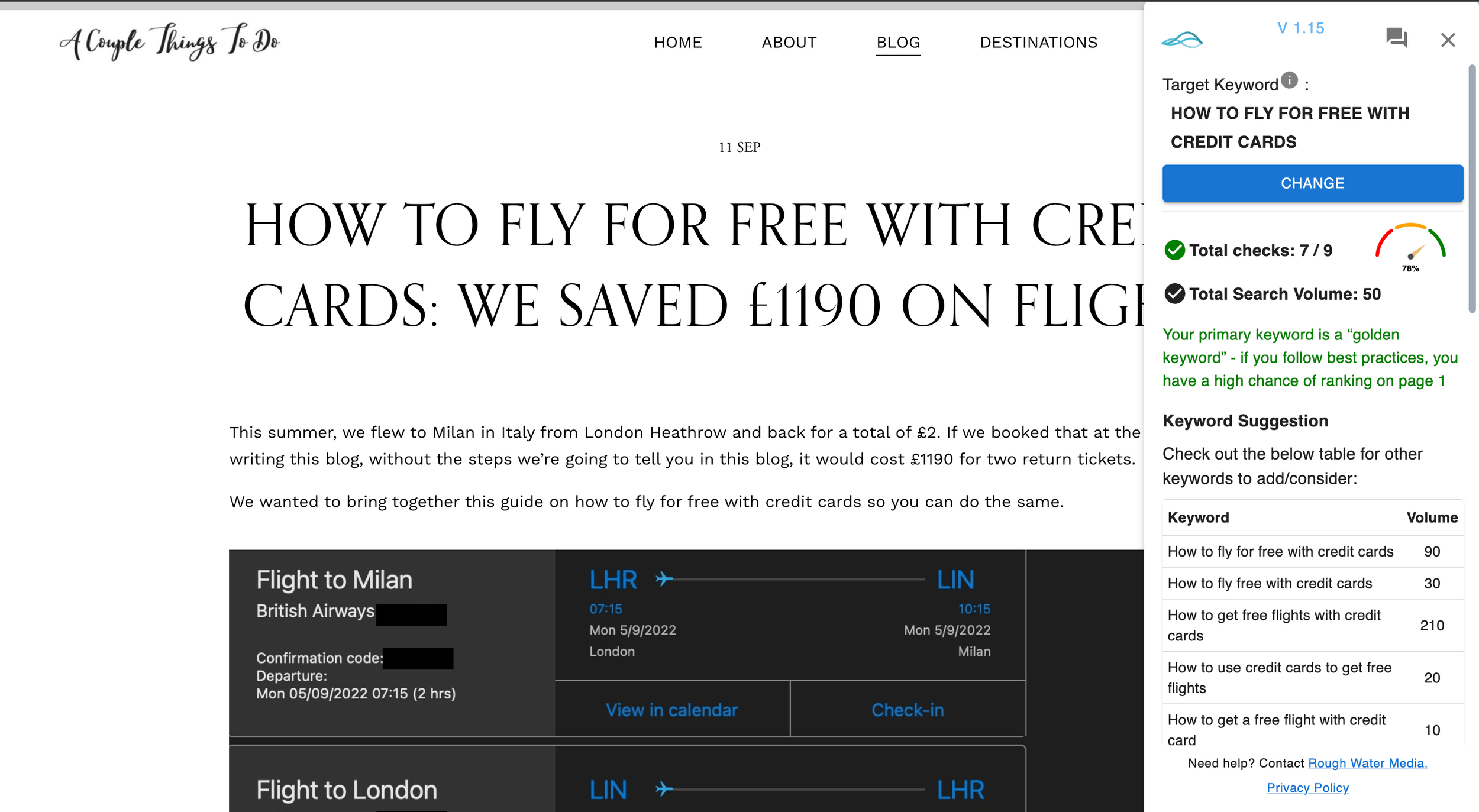
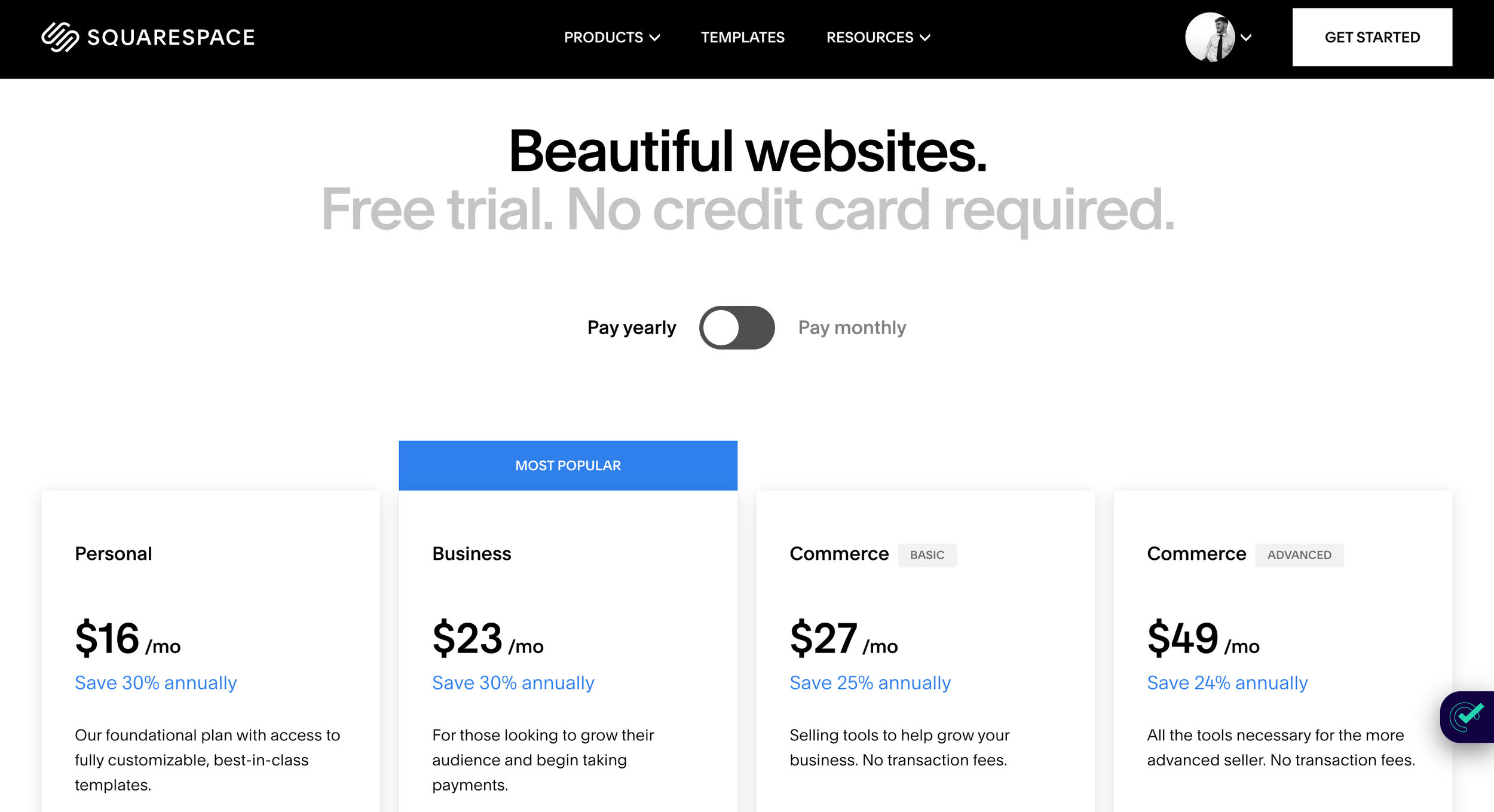


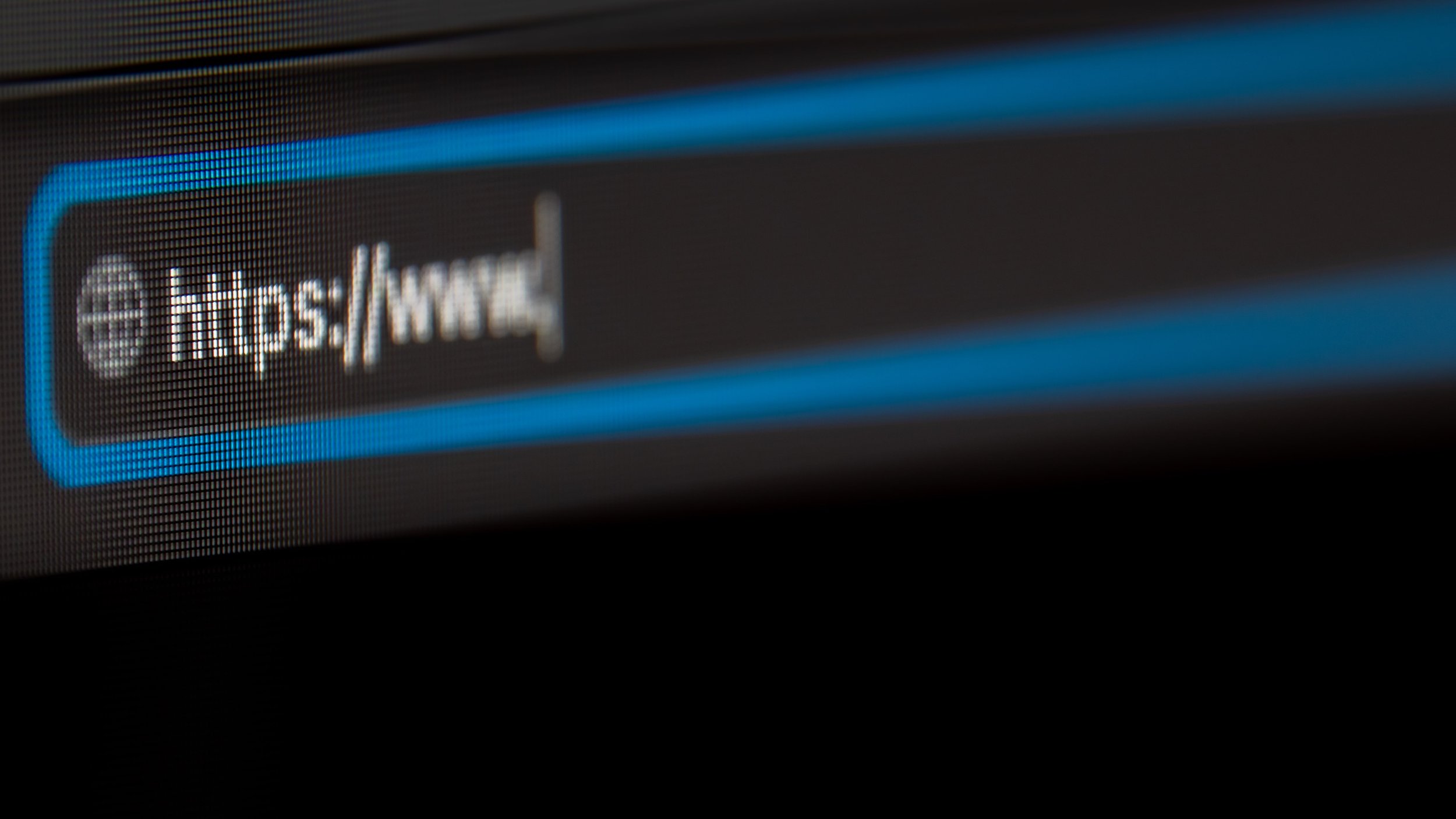
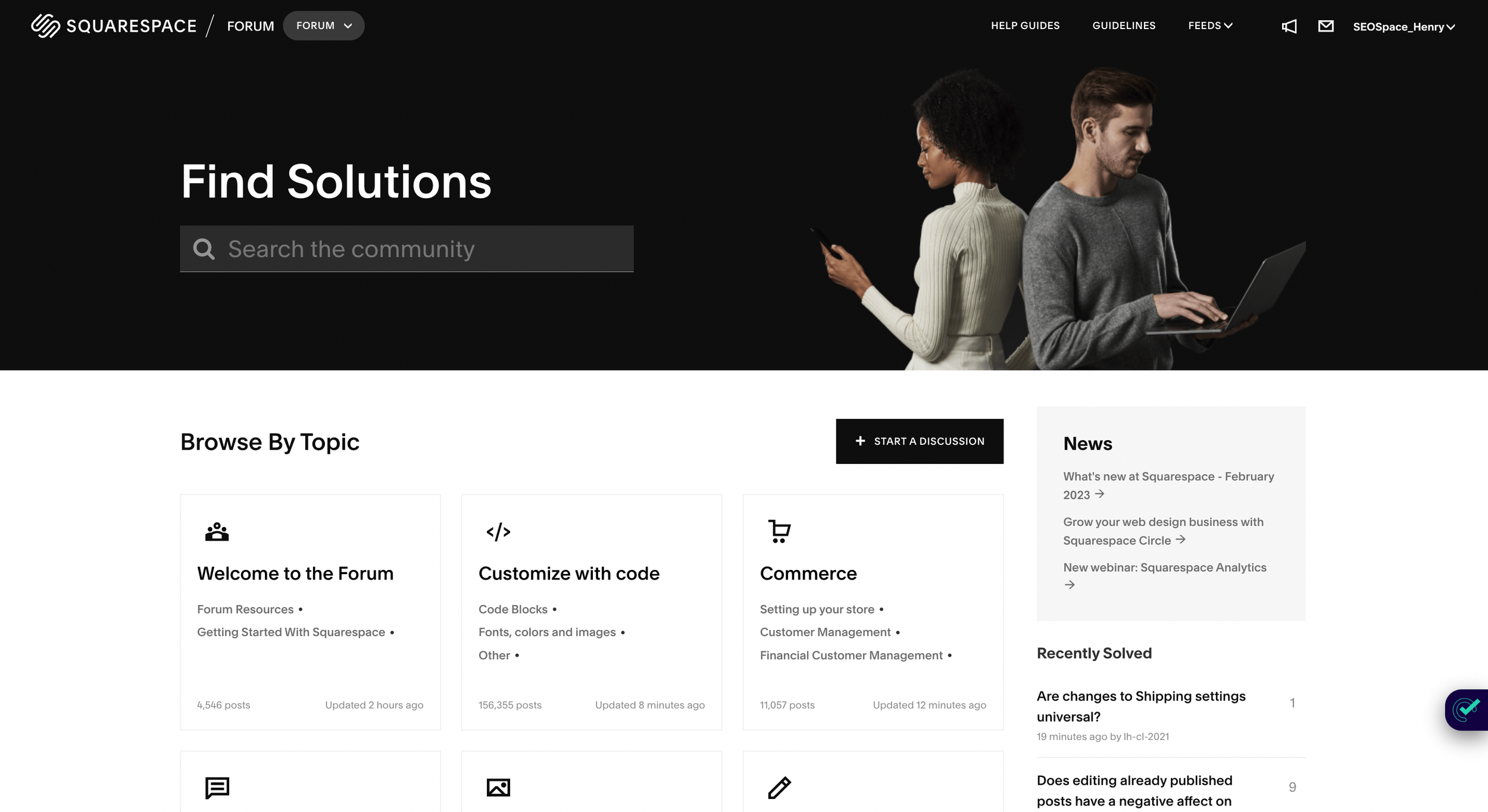
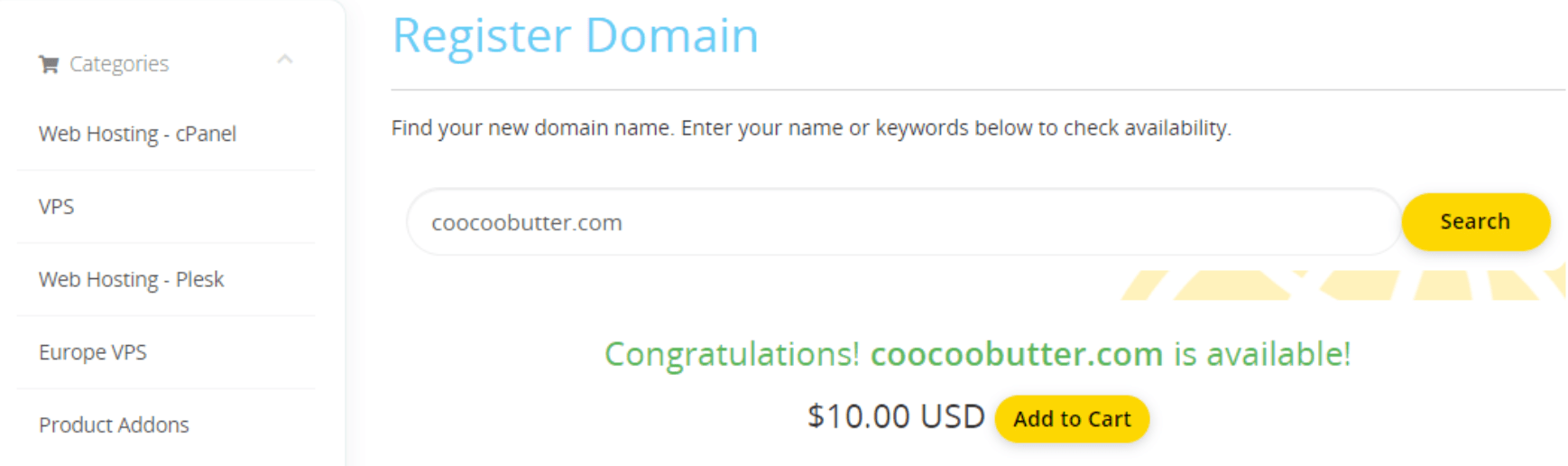

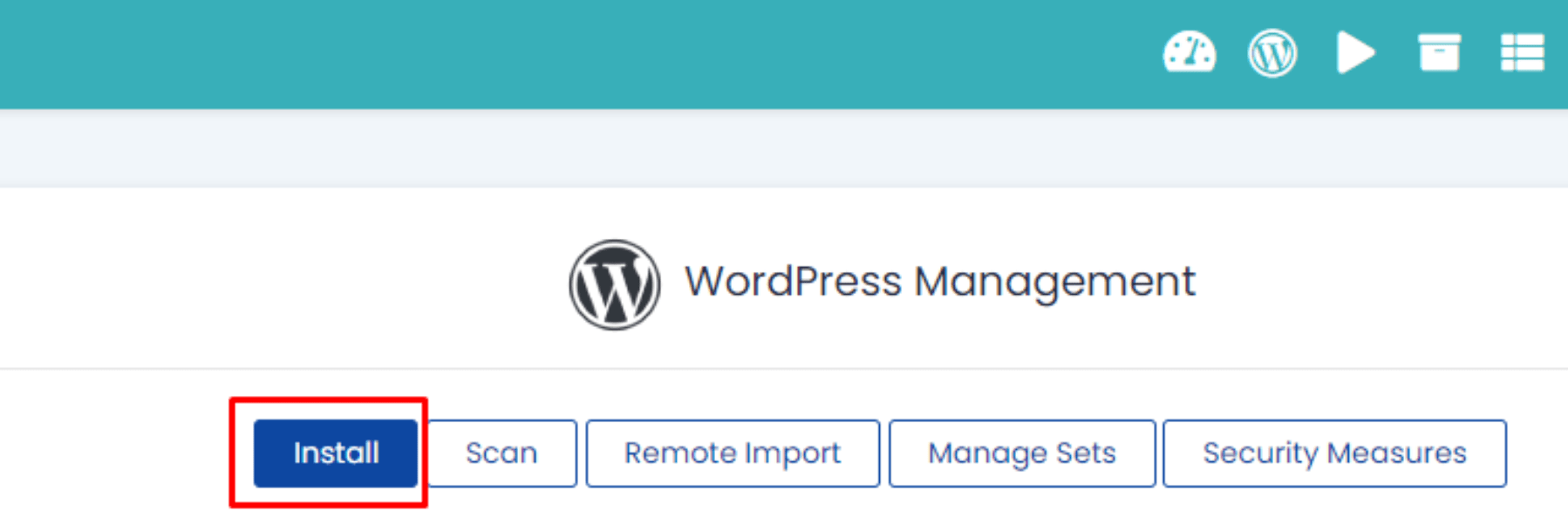
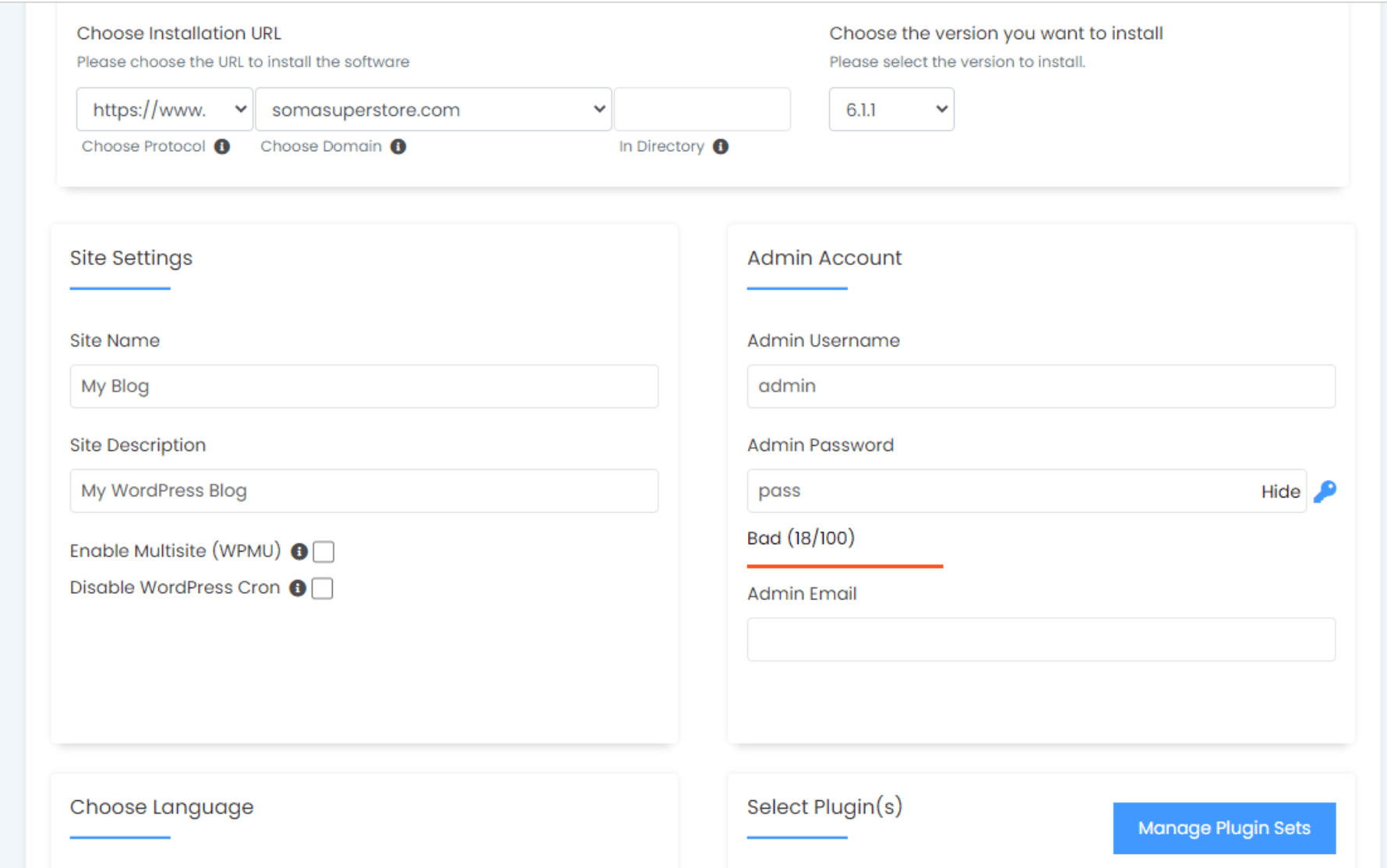
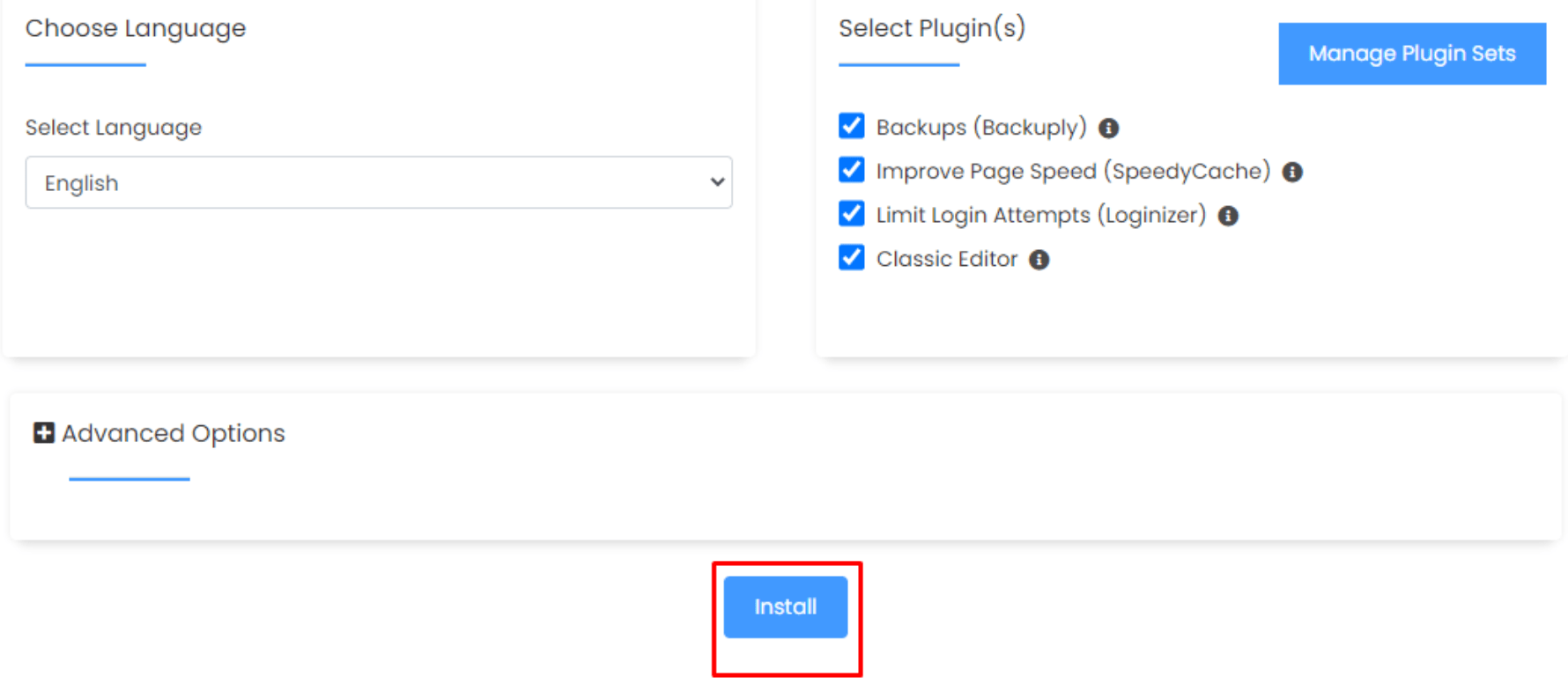
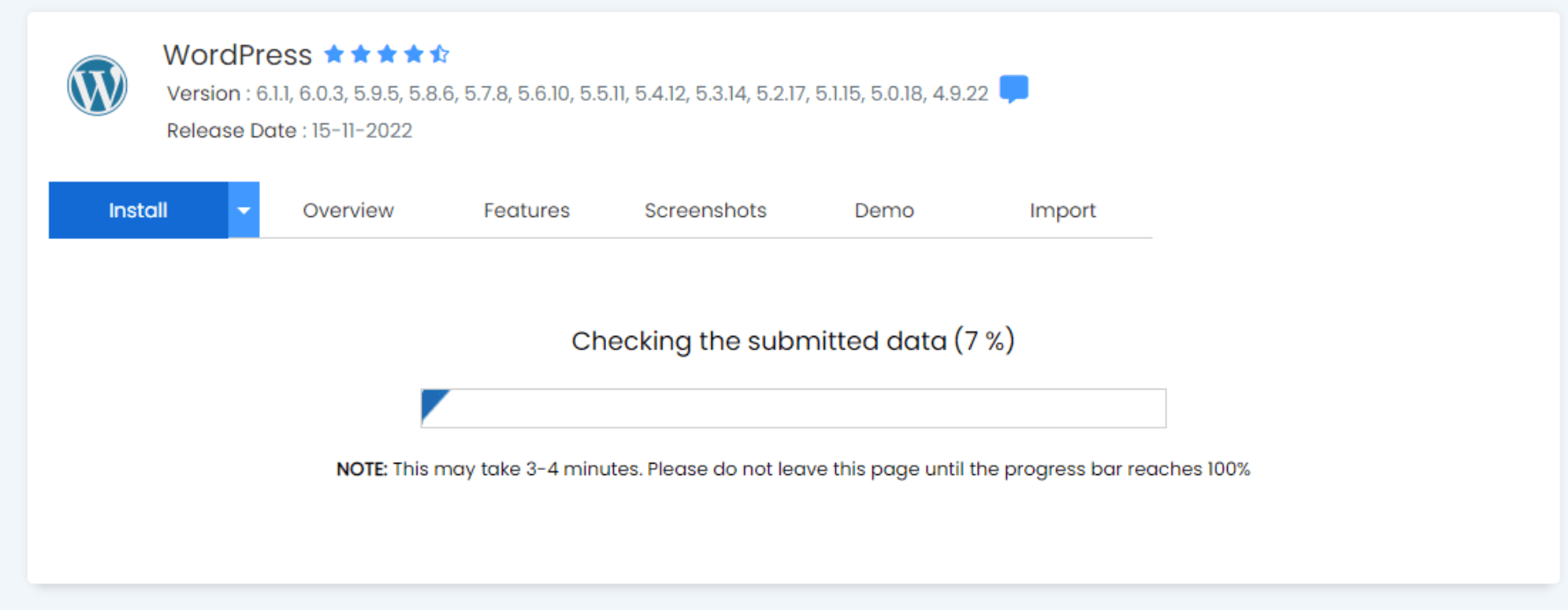
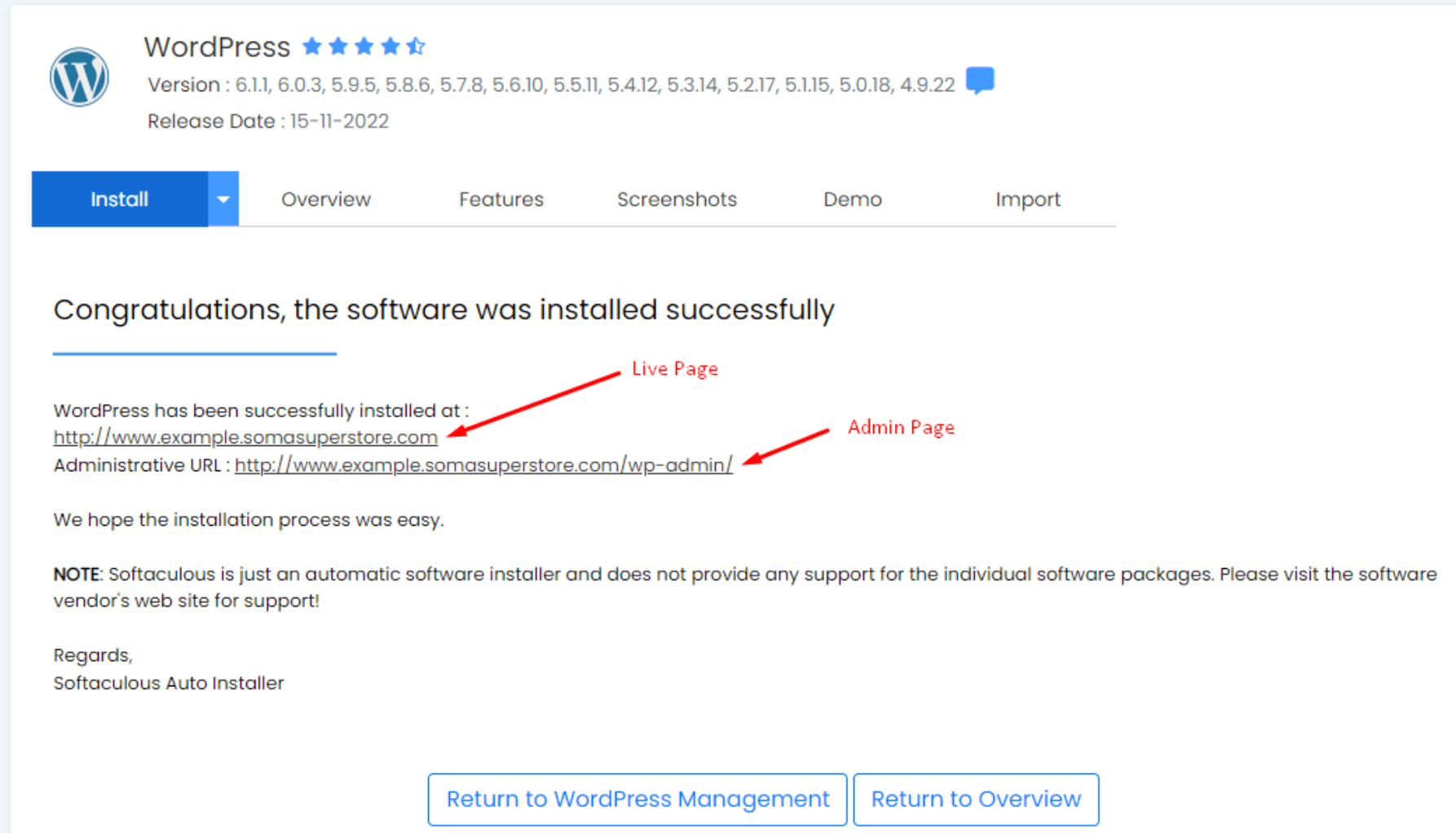
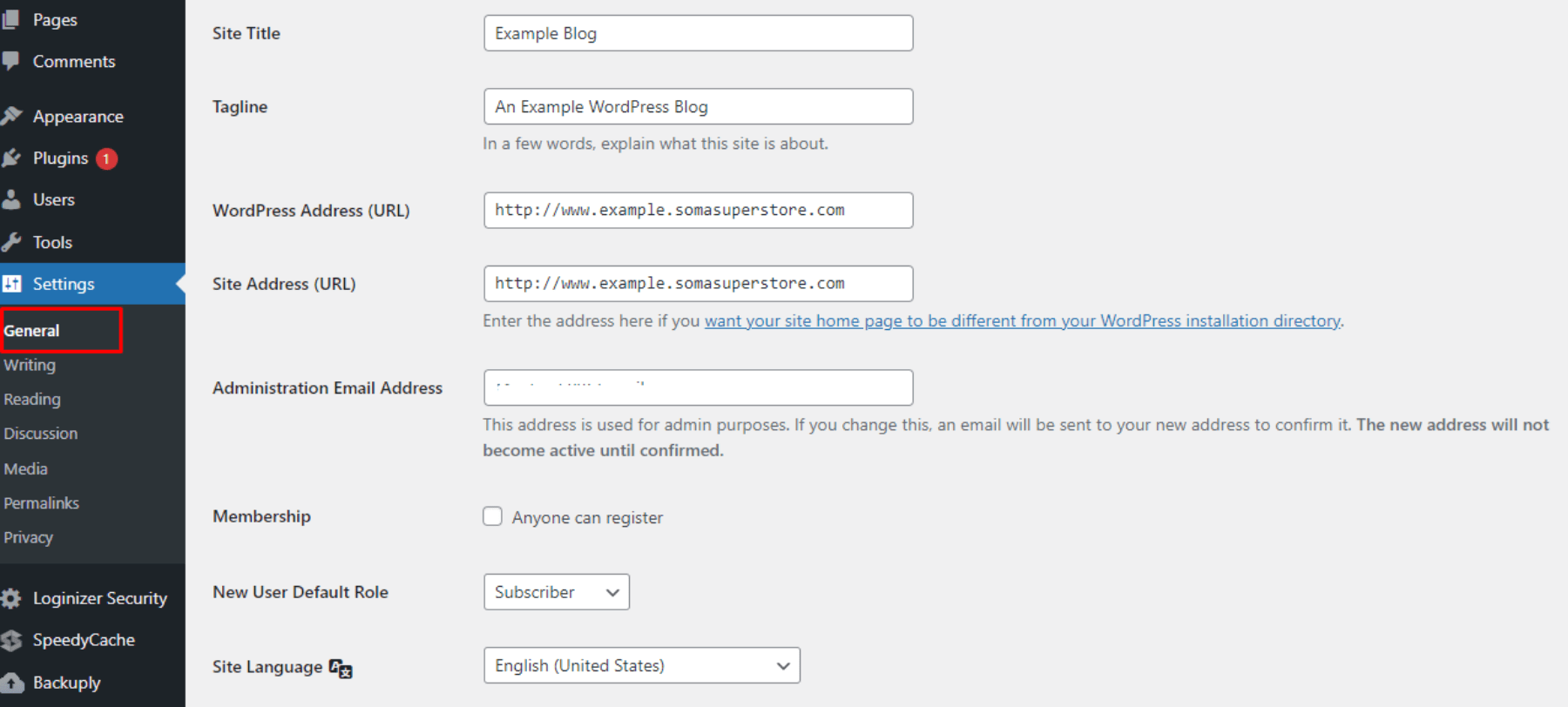
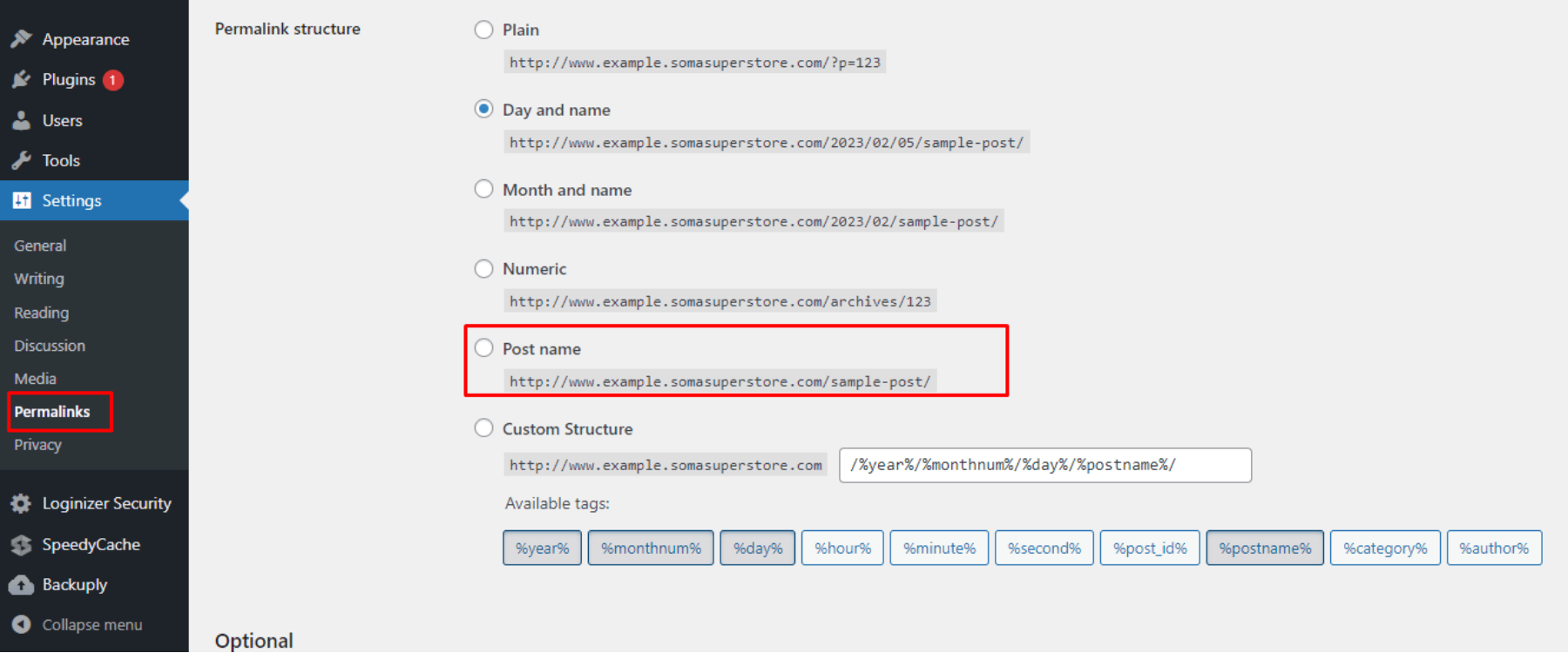
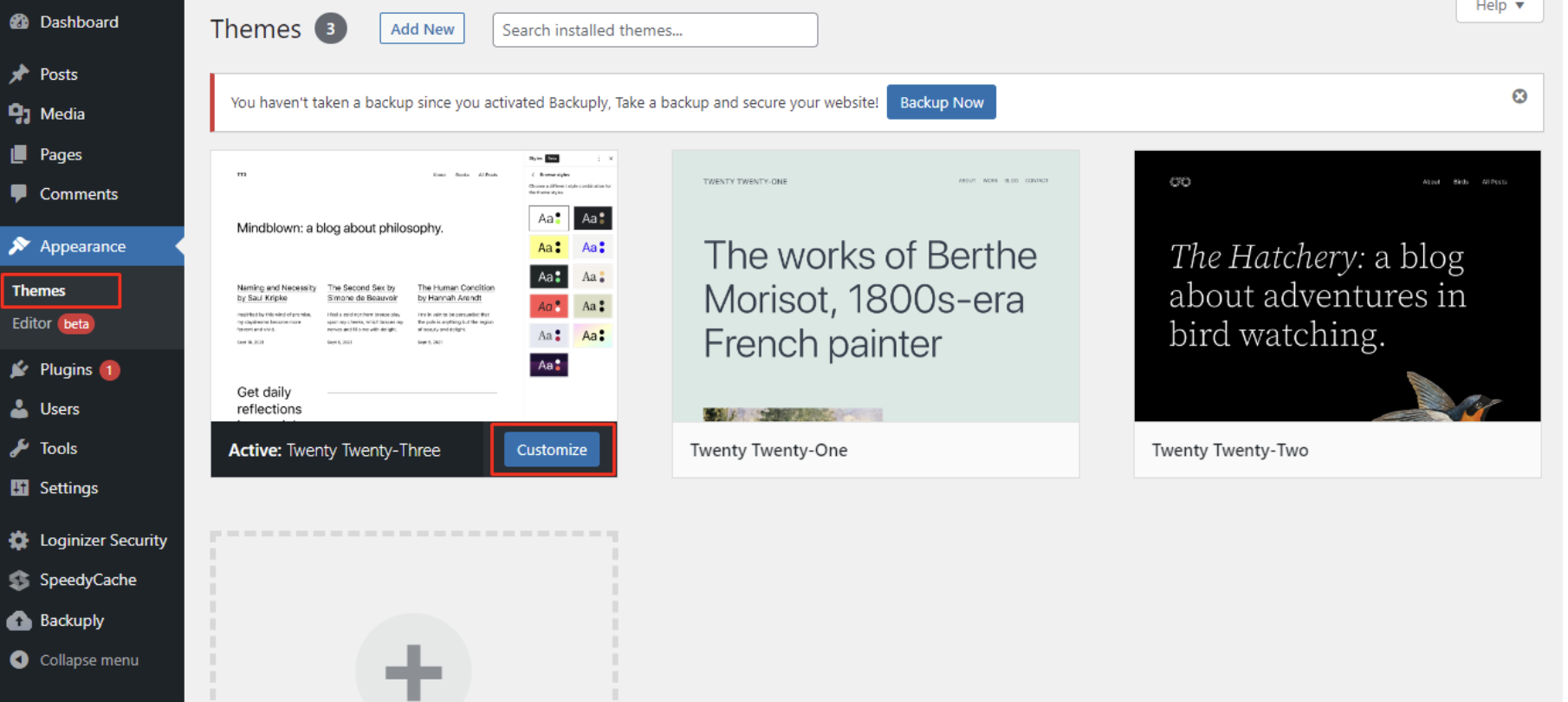
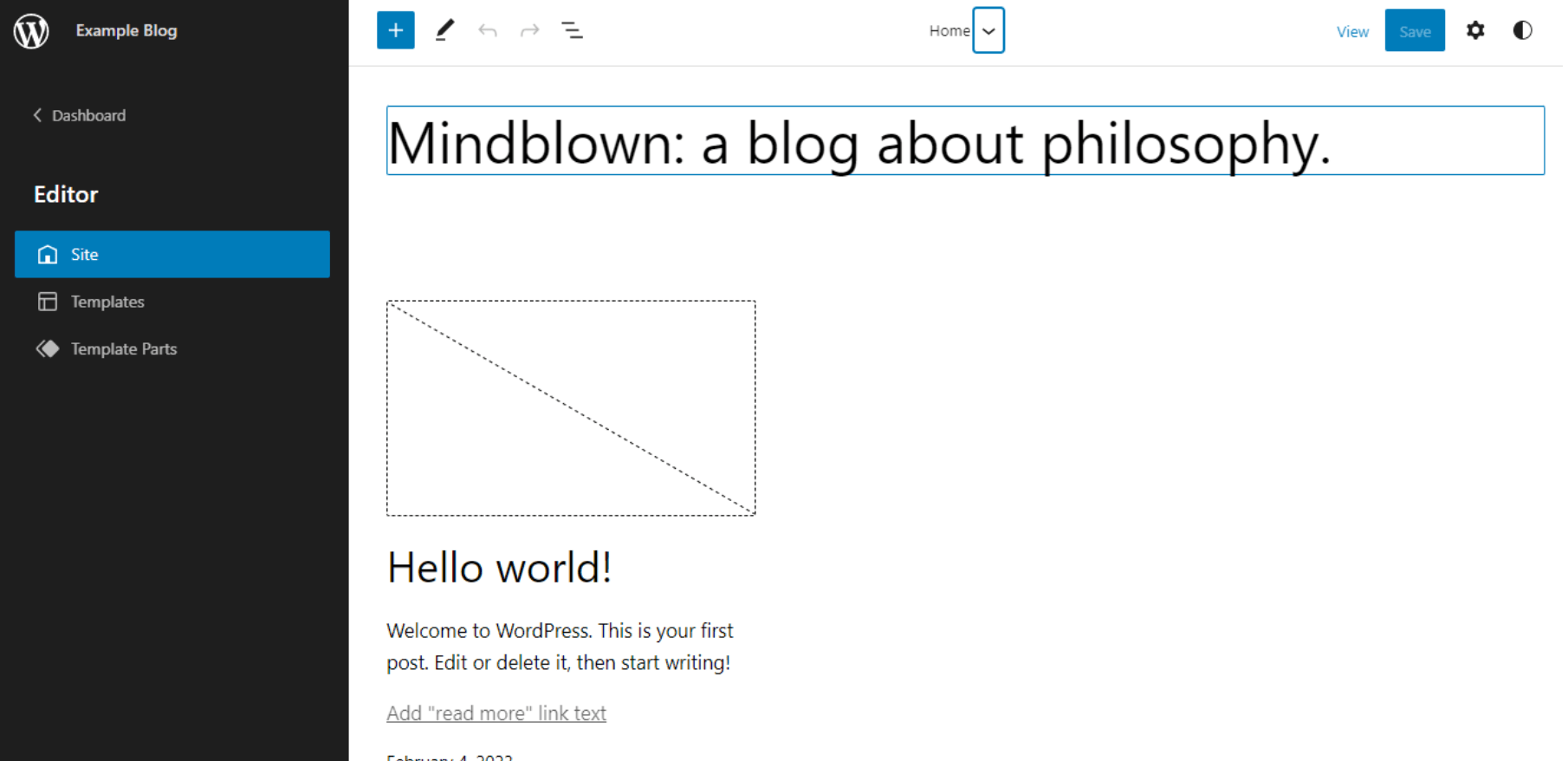
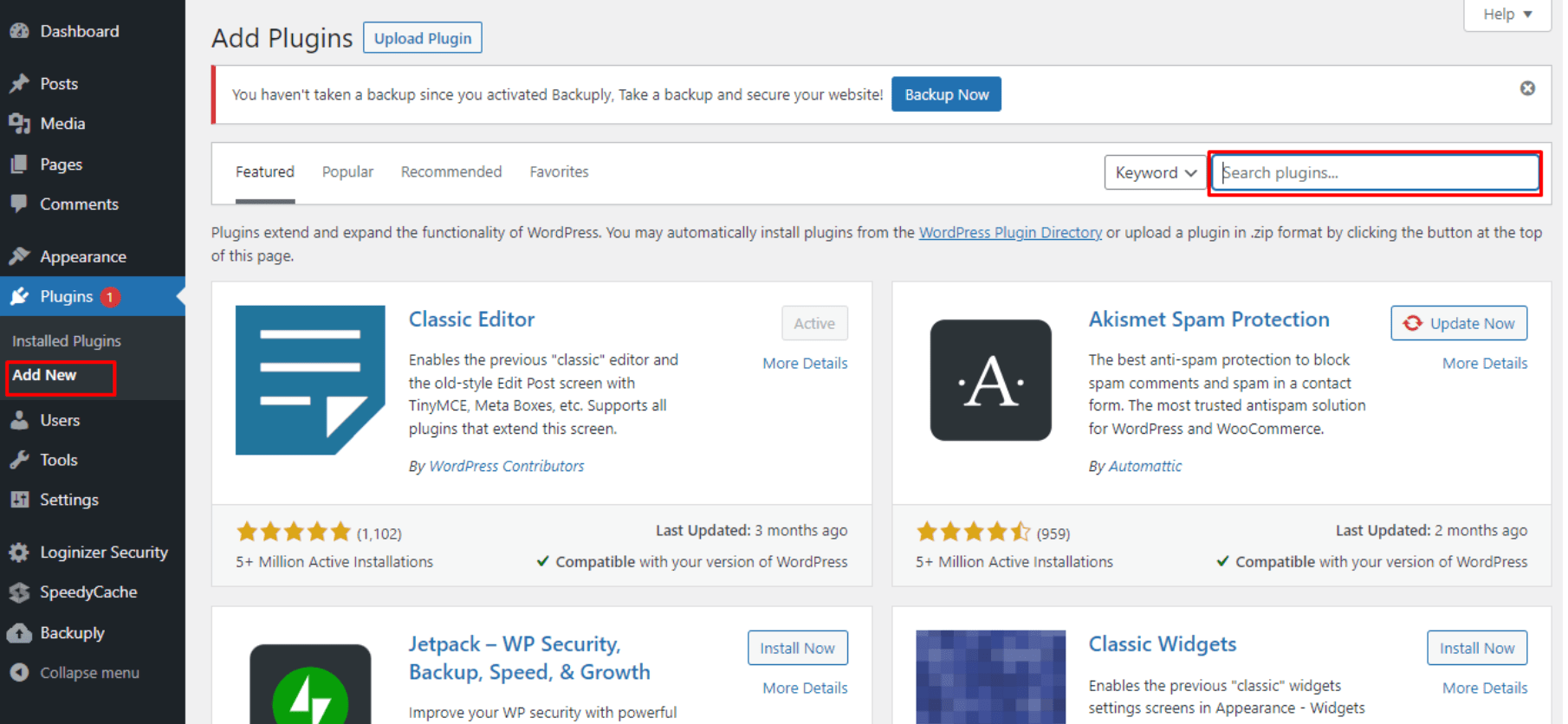
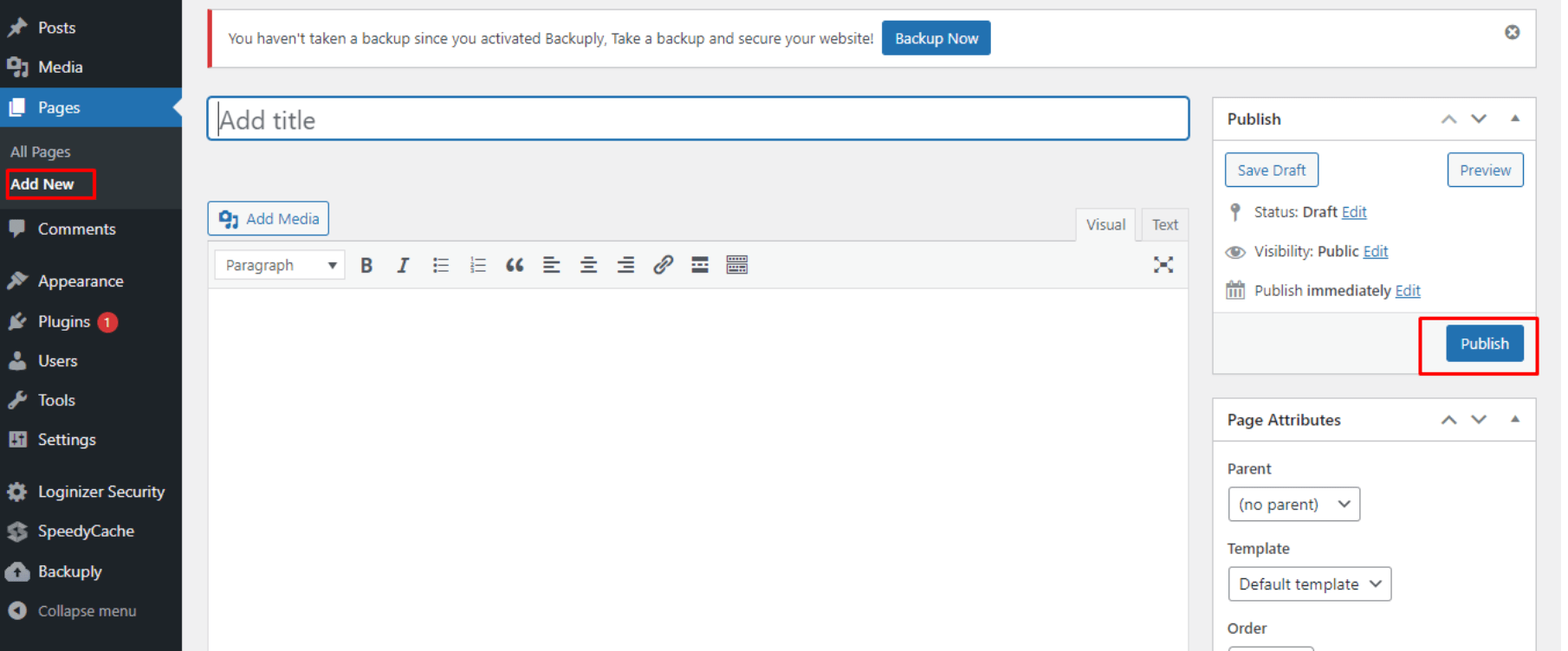
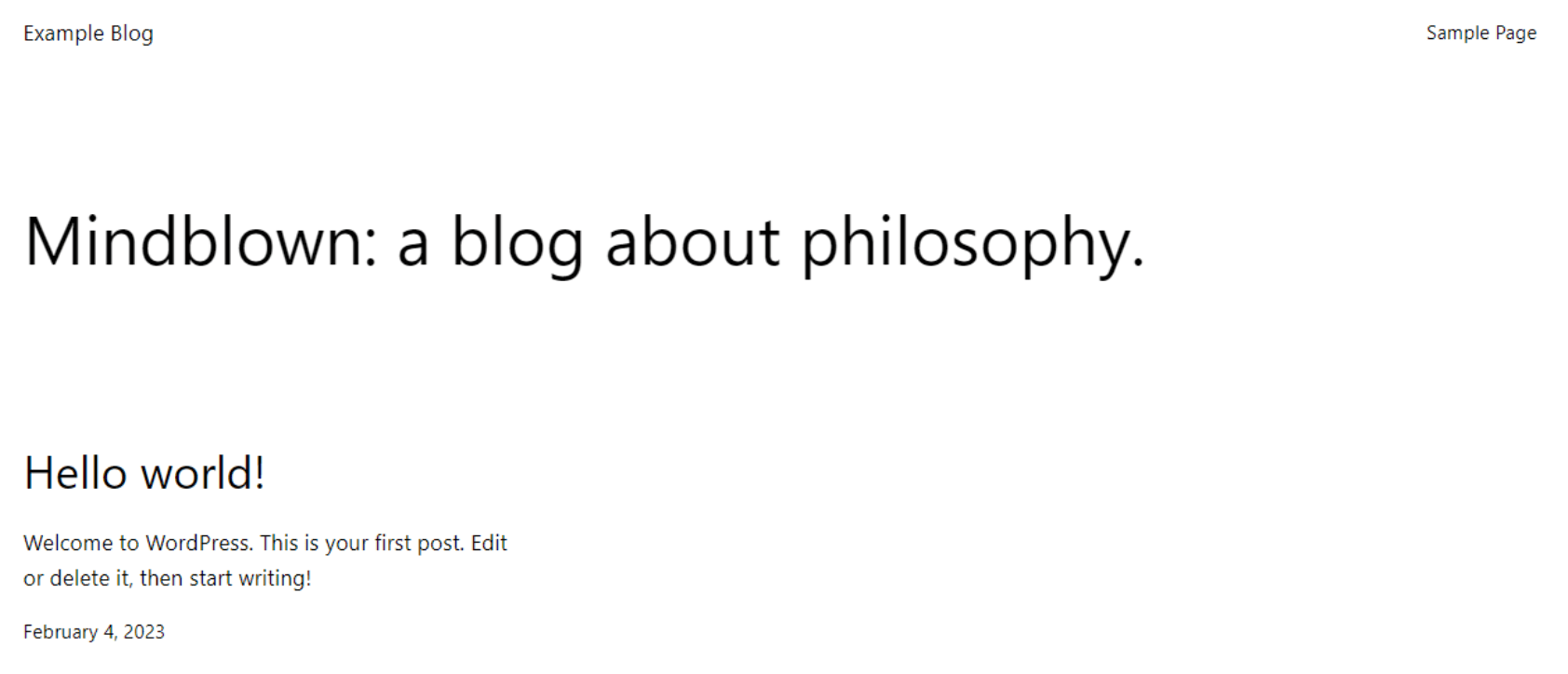
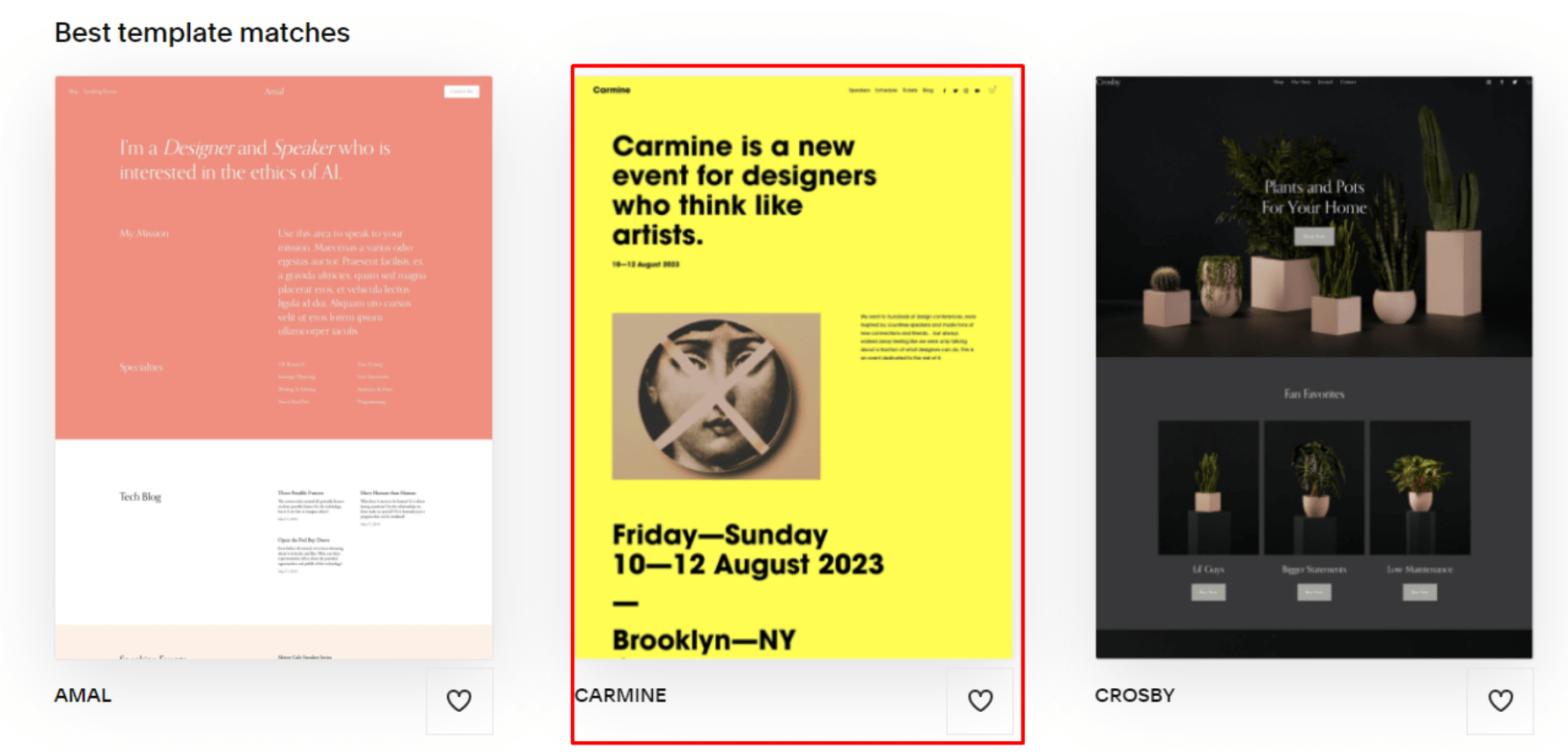
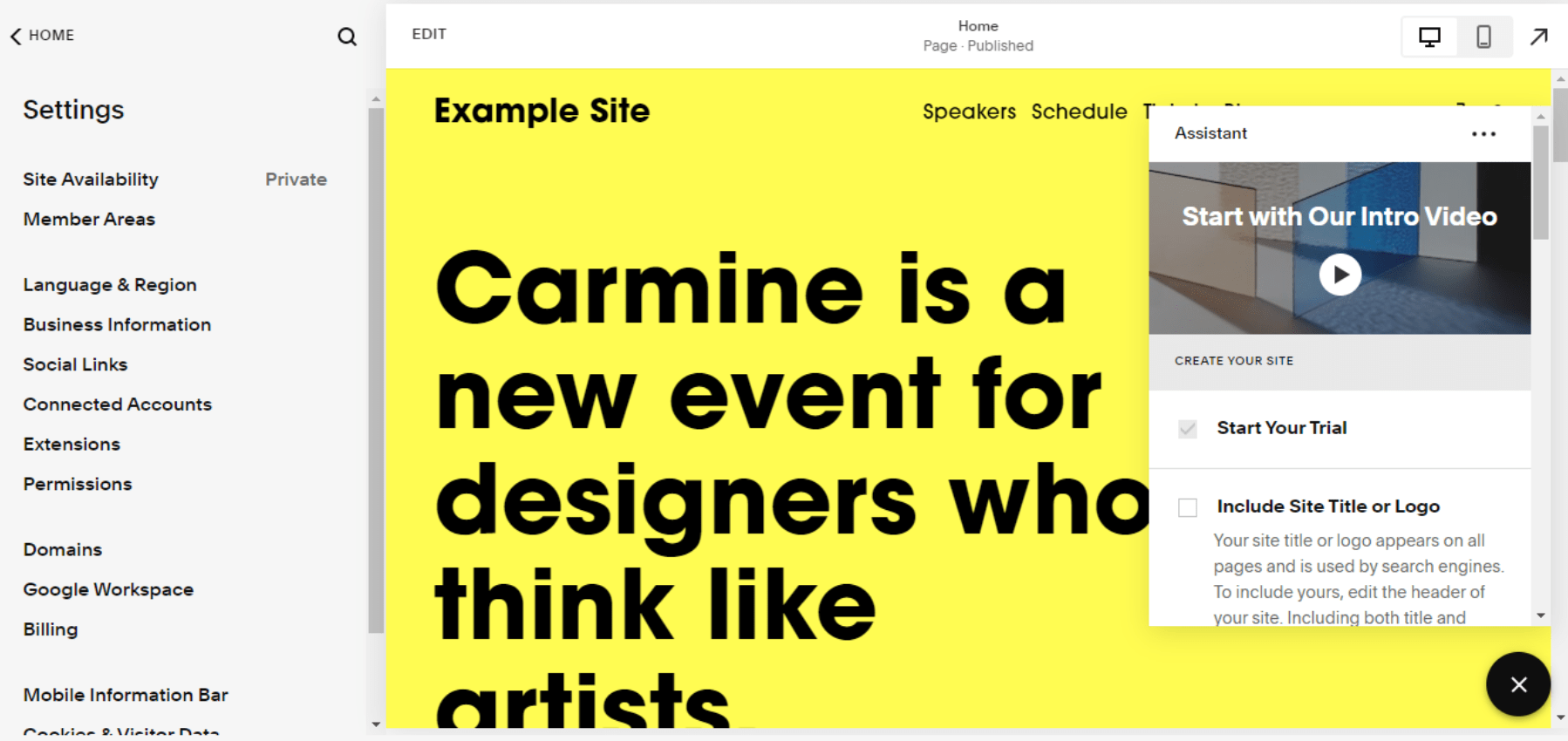
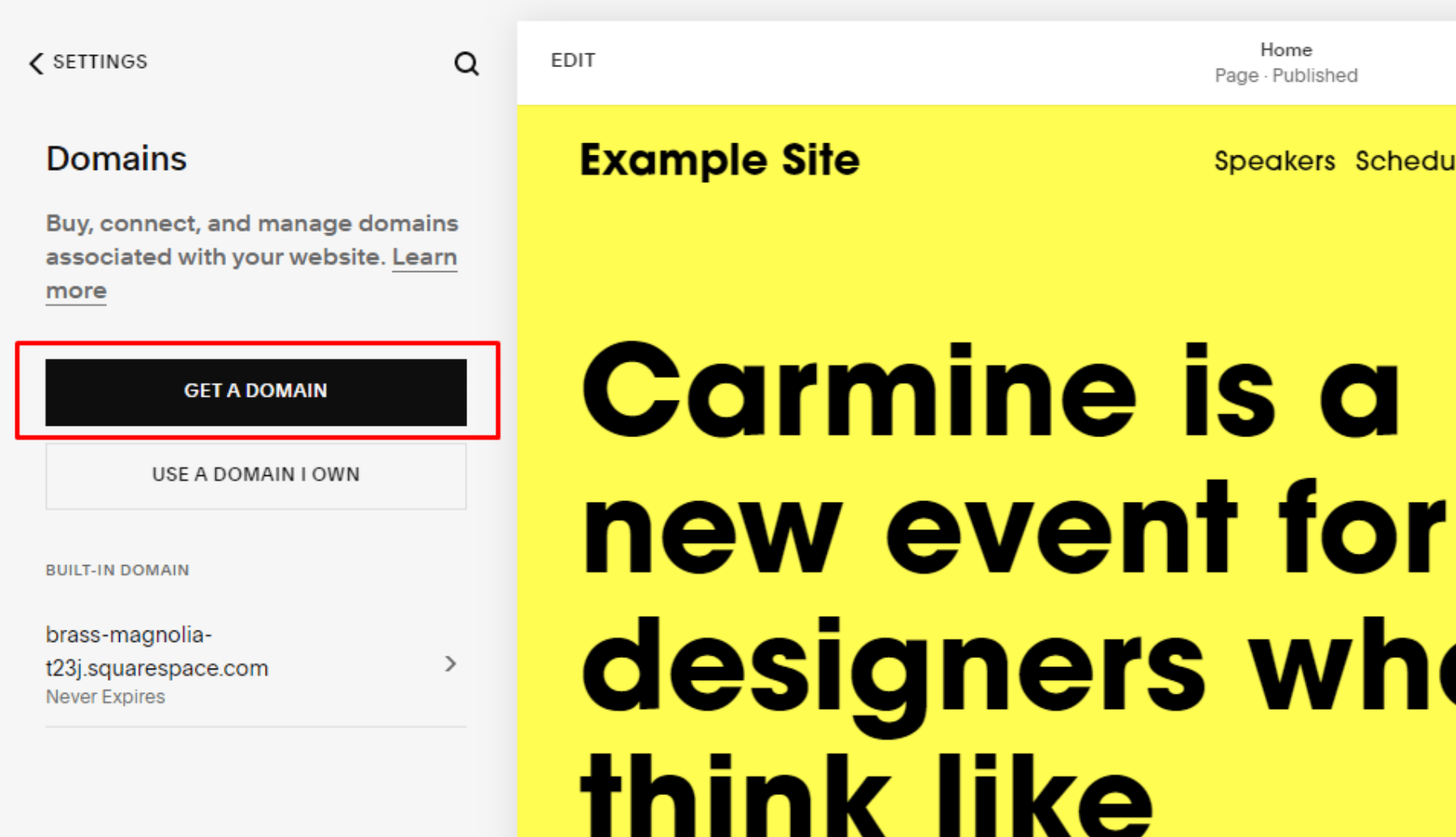
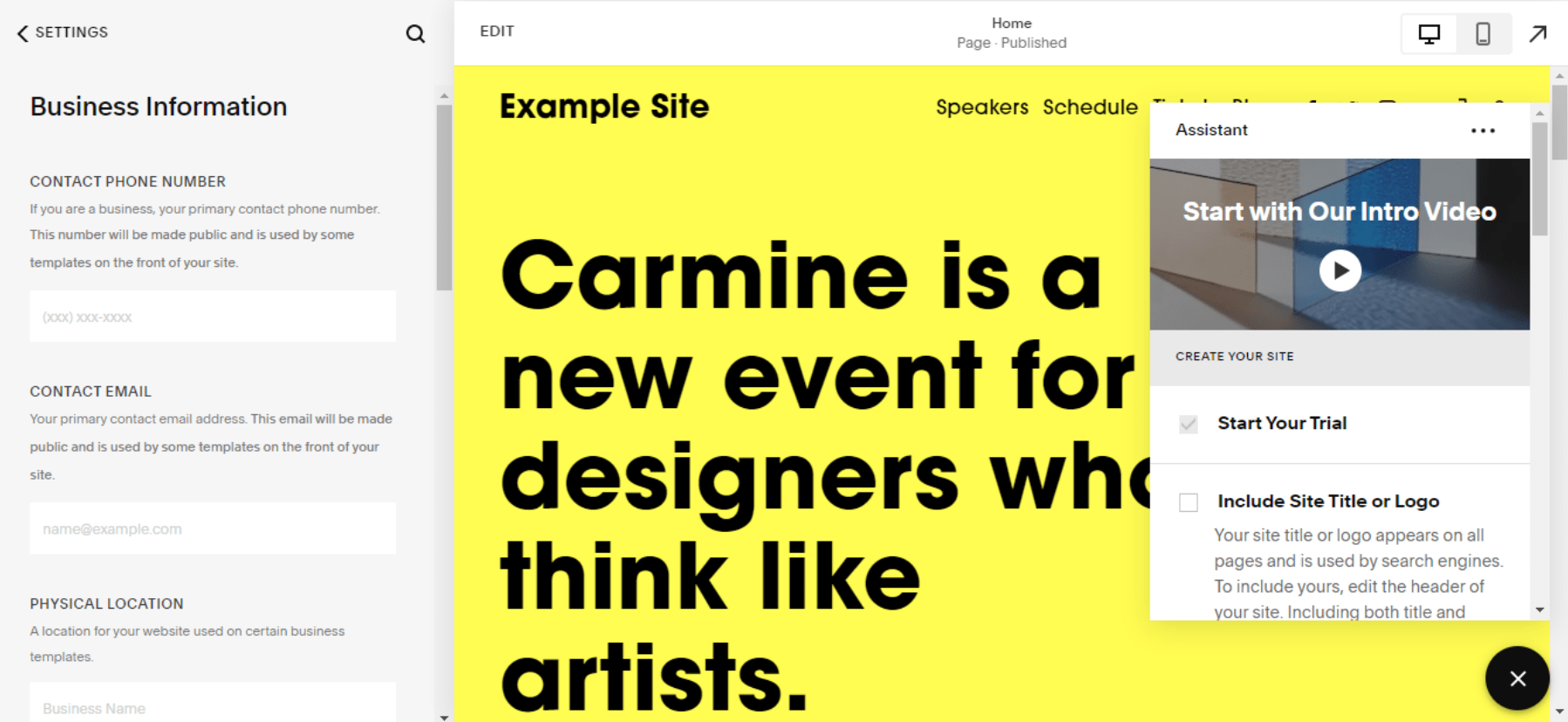
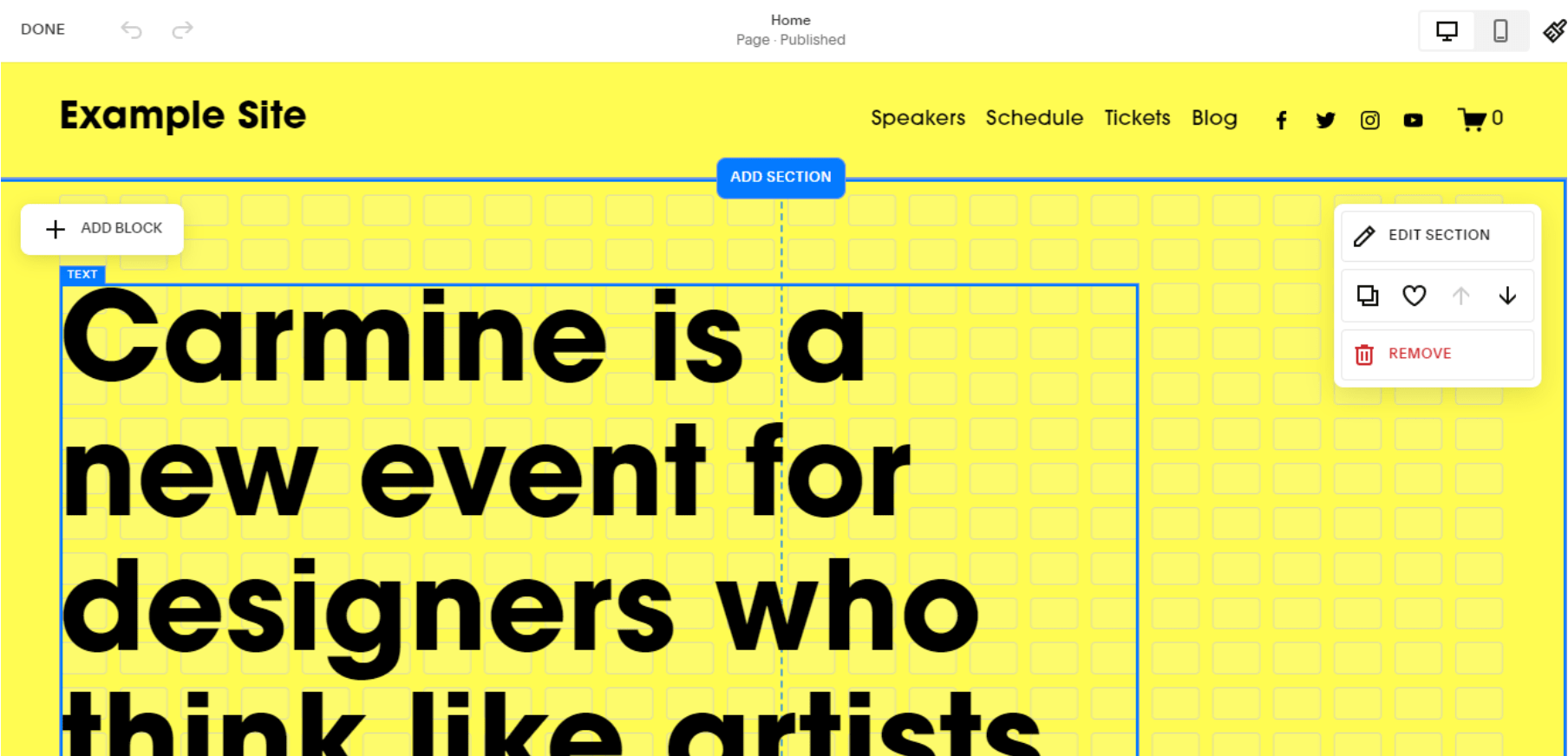

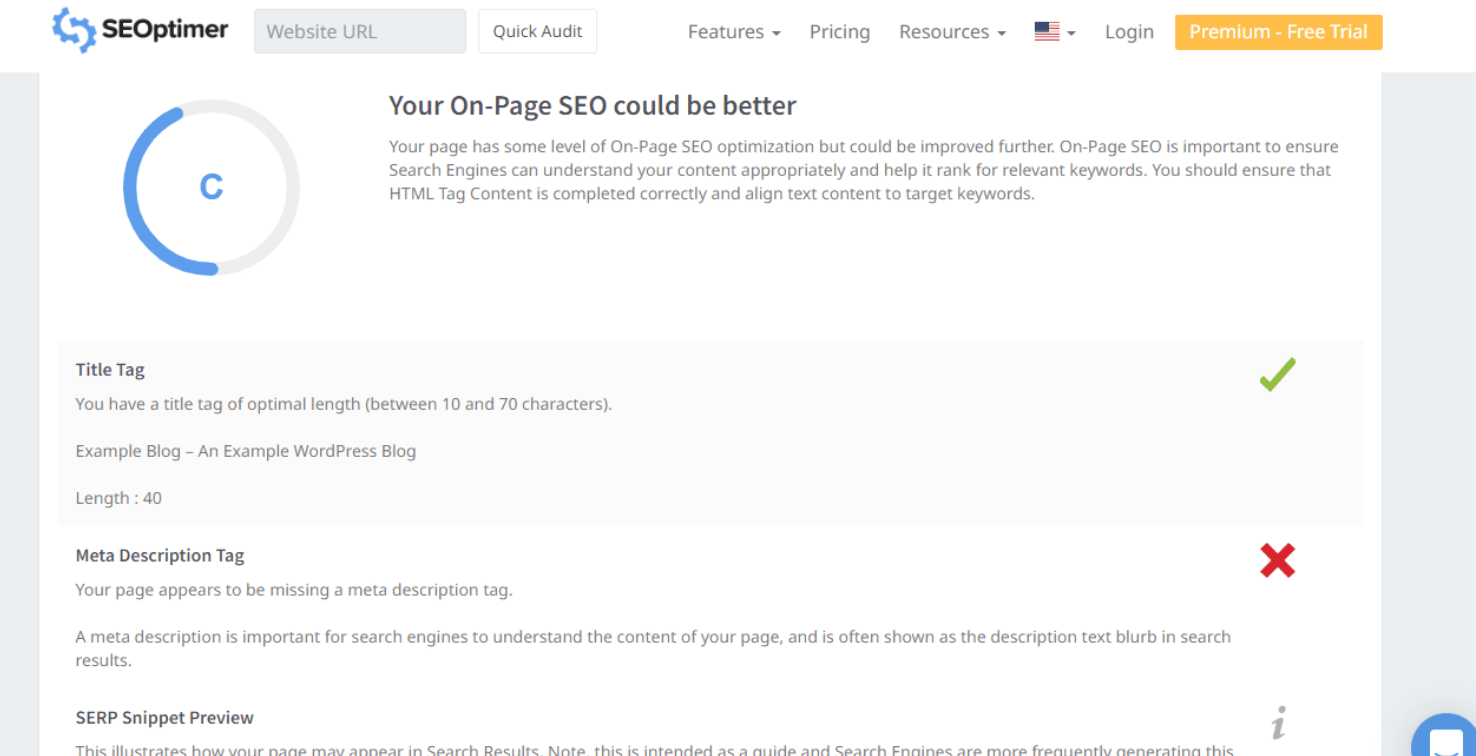
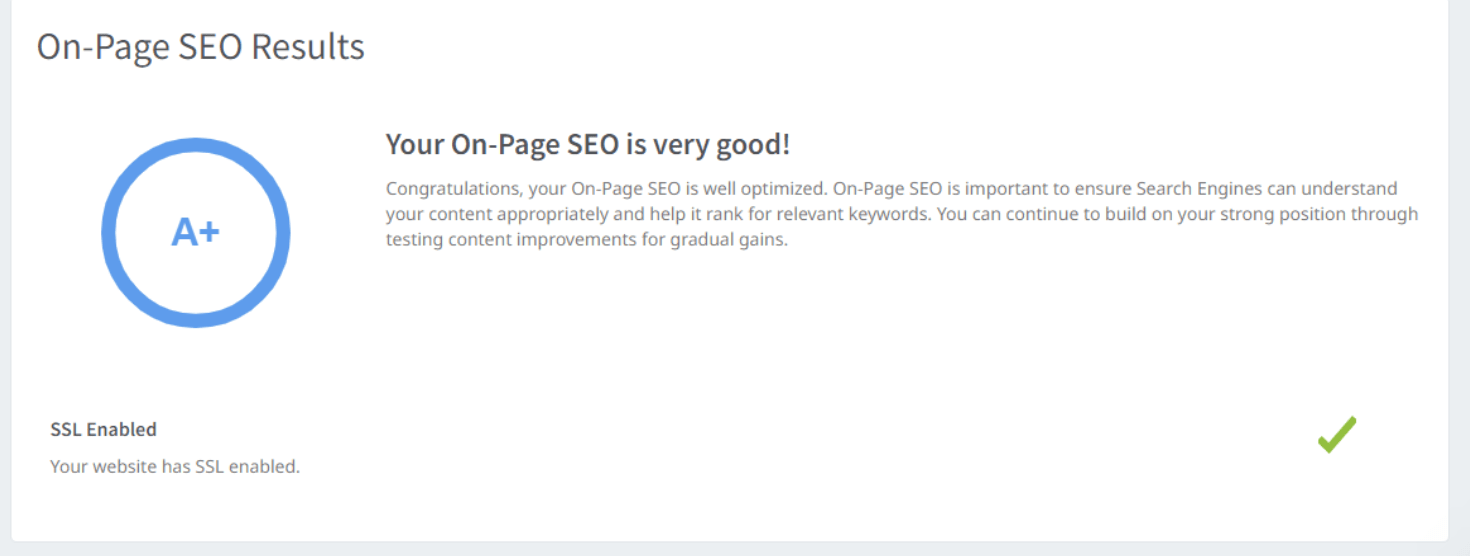

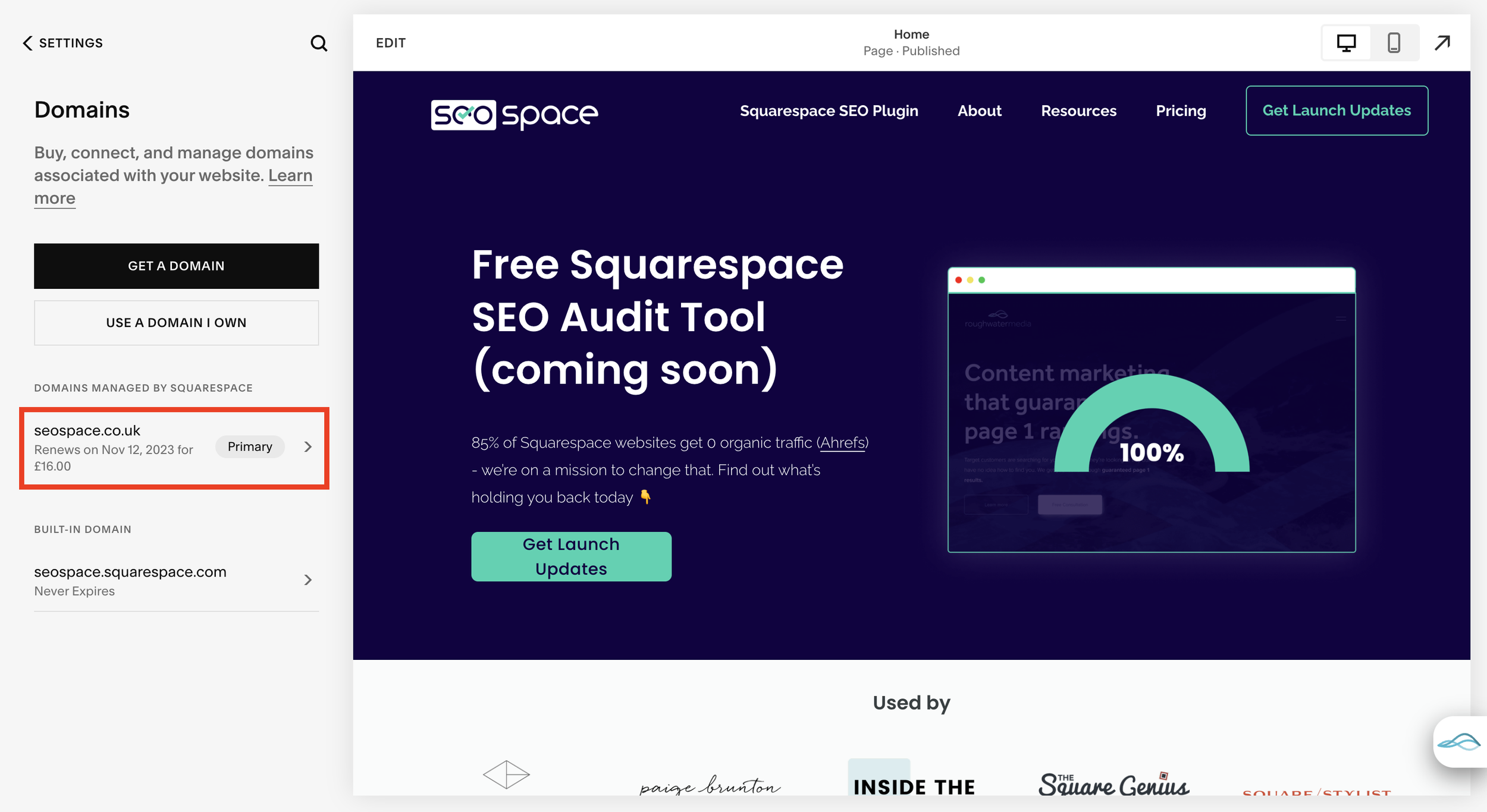

![SEO for Service Businesses: Rank #1 On Google [2024]](https://images.squarespace-cdn.com/content/v1/63a41a4ed3b7e0520fe05d49/1711470982325-A3QRPAUE25GO13QIW632/Squarespace+Blog+Banners+%283%29-min.png)
