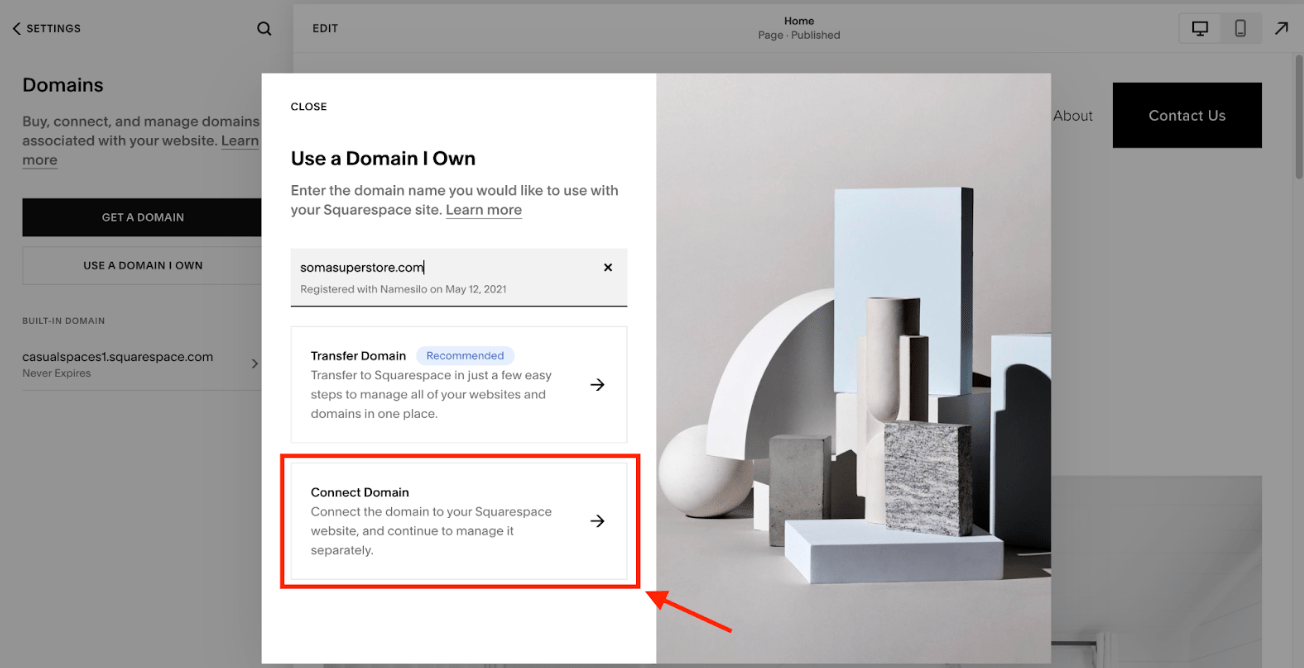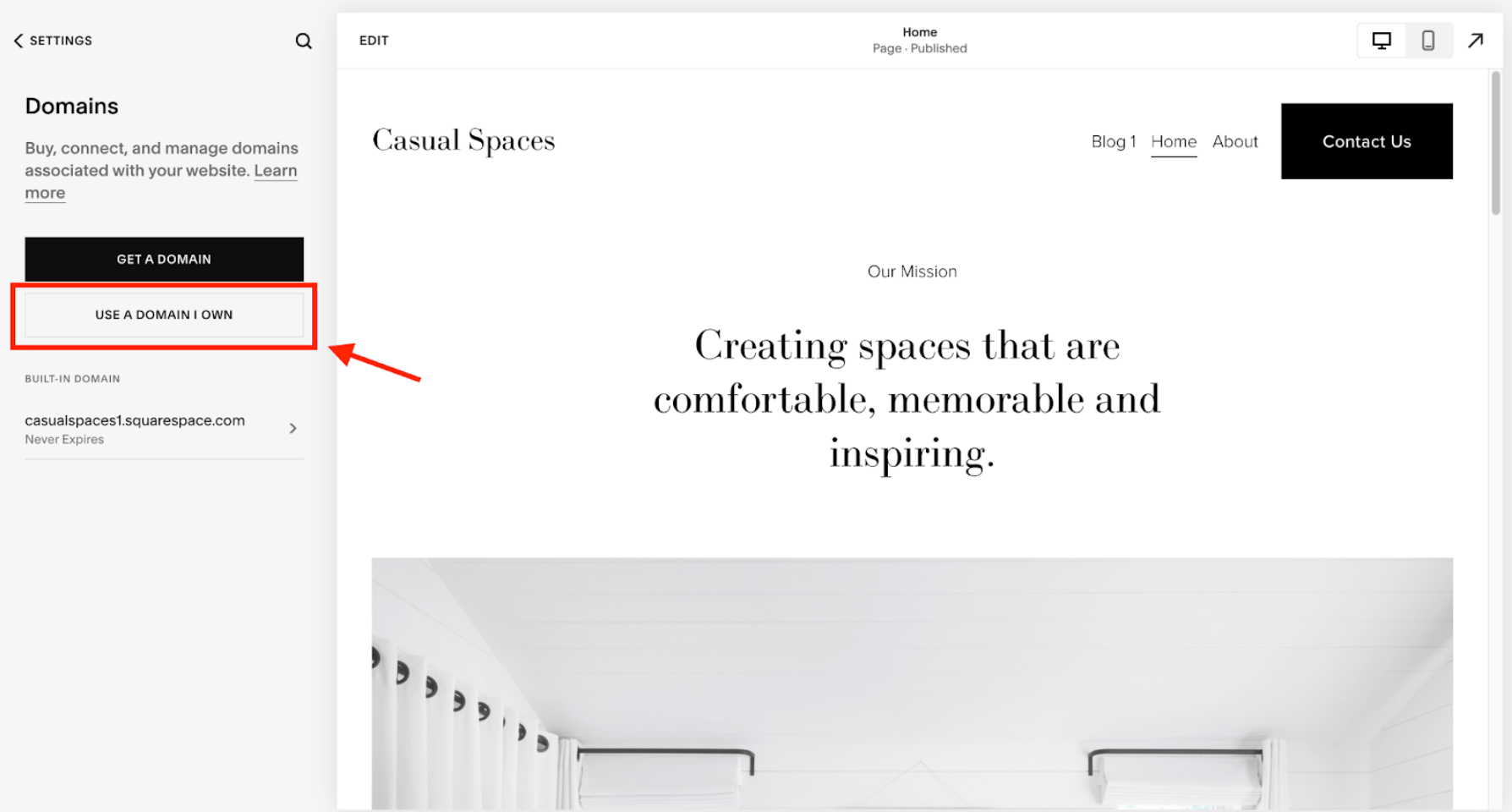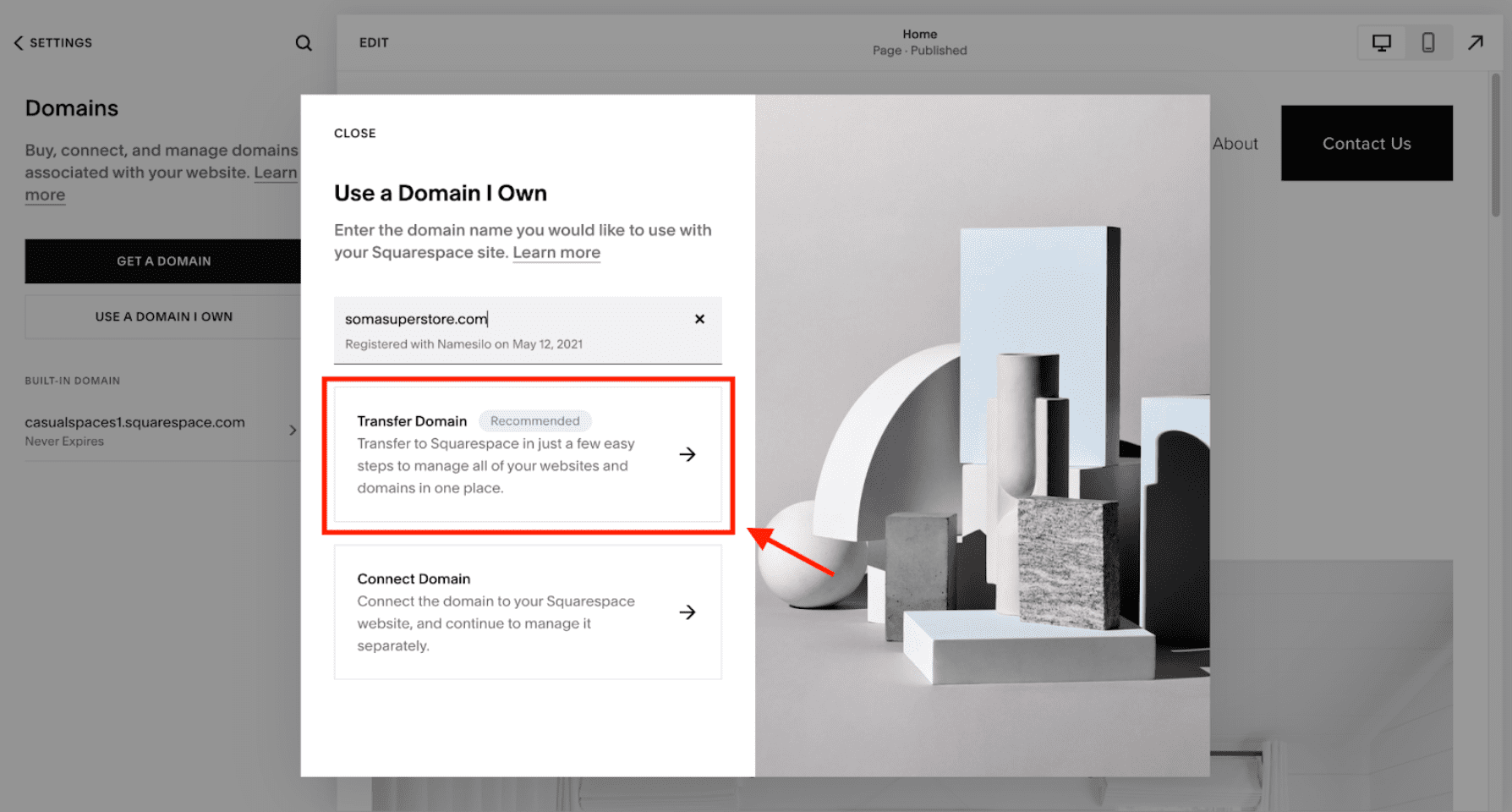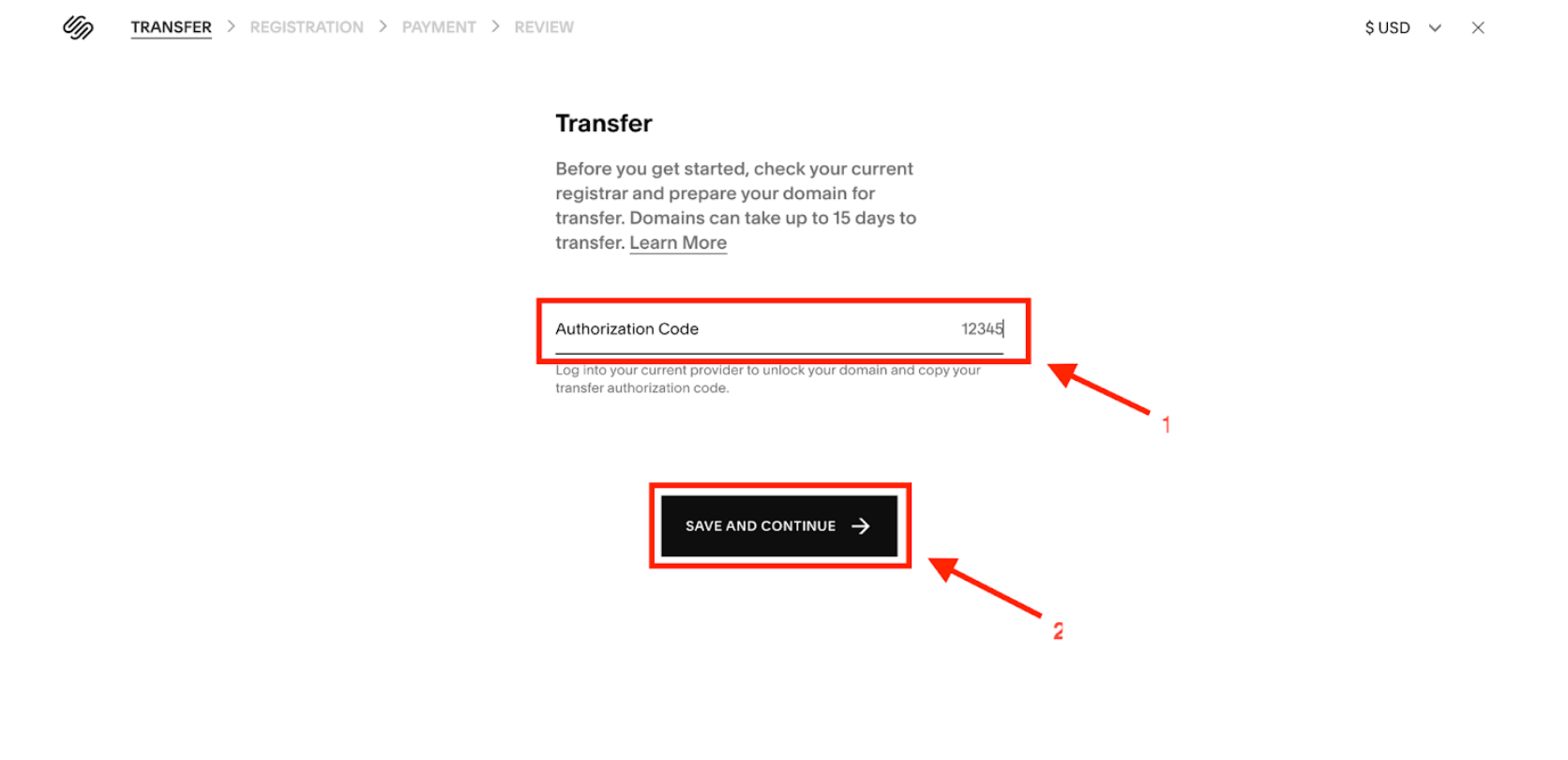How to Connect GoDaddy Domain to Squarespace (2024 Guide)
So, you’ve decided to take the plunge and create a website. Congratulations! However, now comes the daunting task of connecting your domain. Don’t worry; we’re here to help. Connecting your domain from GoDaddy to Squarespace is relatively straightforward — as long as you have the correct information.
In this post, we’ll teach you how to connect GoDaddy domain to Squarespace in a step-by-step manner so you can get up and running quickly.
Connecting the right domain, isn’t just important for SEO, it’s also important for the brand of your business - you want to ensure you have consistency and a strong domain to go with it.
If you're looking to optimize your website for search engines, consider consulting a Squarespace SEO expert to enhance your online visibility and organic rankings. Talking of SEO, once you’ve done connecting your GoDaddy domain to Squarespace, checkout our SEO plugin for Squarespace to get traffic coming to that shiny new domain,
Connecting vs. Transferring a Domain to Squarespace: What’s the Difference?
If you’re ready to connect the GoDaddy domain you already own to your Squarespace website, there are two routes you can take, and they include:
Connecting
Transferring
Knowing the difference between these two options will help ensure your domain gets configured correctly and appropriately tied to your site.
Connecting a Domain
Connecting your domain is the simpler and faster option, as it doesn’t involve transferring away from GoDaddy. Instead, you’re creating an alias pointing to your Squarespace site by making a few changes in the DNS (Domain Name System) records on GoDaddy. It’s like forwarding all requests from one website address to another. This method best suits those who want a fast turnaround and don’t mind managing their website via multiple platforms.
Transferring a Domain
A transfer may be necessary for those needing complete control over their domain. You’ll be moving your domain from GoDaddy’s ownership to Squarespace. This gives you improved control over site-wide emails and other admin elements but does require a little more work on the backend. In addition, a GoDaddy domain transfer can take 5–7 days to complete, so it’s not an ideal solution for those needing quick results.
That being said, if you want to run everything through Squarespace, a domain transfer is the best option, and is what we did on our site.
How to Connect GoDaddy Domain to Squarespace: A 4-Step Guide
Connecting your GoDaddy domain to Squarespace is an easy process that only takes a few minutes and is achievable with the following steps.
In short, connect your GoDaddy domain to Squarespace by:
Checking for eligibility
Connecting via “Settings” >>> “Domains.”
Changing your CNAMA and A Records
Wait for changes to propagate
We’ve covered these steps in more detail below:
Step #1: Check for eligibility.
Before you begin, be sure your domain meets the prerequisite criteria for connecting third-party domains and disable any active DS (Delegation Signer) records on GoDaddy.
Step #2: Connect your domain.
Launch the Squarespace “Domains” panel by navigating to “Settings” >>> “Domains.”
Next, select “USE A DOMAIN I OWN.”
Input the full domain name you want to connect, tap the “Arrow” button, then select “Connect Domain.”
Step #3: Change your CNAME (Canonical Name) and A Records
You have two setup options if you want to connect GoDaddy domain to Squarespace, and they include:
Nameserver Connect
DNS Connect
If you’re using Nameserver Connect (recommended), select “Get Started” in the “Let’s Connect Your GoDaddy Domain” panel.
Access your GoDaddy account by entering your login details in the “Sign in to GoDaddy” panel.
Select “Next” to access the “Update your Nameservers” panel.
Then, open your “DNS Management” settings from your GoDaddy account, head to “Nameservers,” and select “Change.”
Choose “Enter my nameservers (advanced)” and copy and paste these two Squarespace nameserver records into the “Nameserver” fields:
connect1.squarespacedns.com
connect2.squarespacedns.com
Click “Save,” select “Yes, I consent to update Nameservers for the selected domains,” and click “Continue.”
Return to the “Update Your Nameservers” panel on your Squarespace site and click “Finish.”
Finally, in the “Your domain connection is in progress” panel, click “Done.”
If you’re using DNS Connect, choose “No, use DNS records” in the “Let’s Connect Your GoDaddy Domain” pop-up message and tap “Connect domain.”
Choose “GoDaddy” from the drop-down menu, access your GoDaddy account by entering your login credentials in the “GoDaddy Sign In” panel, and click “Connect.”
In your website’s “Connection in progress” pop-up message, click “Continue.”
Step #4: Be patient.
The connection will take some time to complete, so you’ll need to wait it out. It can take up to 24 hours for Nameserver Connect and up to 72 hours for DNS Connect for the domain to start operating correctly. In the meantime, you can monitor the connection’s progress in the “Domains” panel and troubleshoot any issues if necessary.
If you encounter any issues, try any of the following:
Resetting to GoDaddy’s default/original nameservers
Logging out of your GoDaddy account
Disconnecting your domain from your Squarespace site (we’ll address this soon)
Manually connecting your domain
Tip: Don’t be so focused on connecting domains that you forget the importance of SEO. Our Squarespace SEO plugin is an excellent tool in this regard; it’s no surprise it’s popularly dubbed “The Yoast of Squarespace.”
One of the reasons we believe Squarespace is better than WordPress is that you don’t have to add code to make things like this work. Squarespace takes care of it for you.
How to Disconnect GoDaddy Domain from Squarespace: A 2-Step Guide
It’s not out of place to want to remove a domain from your Squarespace account. Maybe you no longer need the domain or want to switch to a different one. Whatever your reason, this step-by-step guide will help you remove a GoDaddy domain from Squarespace:
Step #1: Disconnect the domain.
Log in to your Squarespace site and navigate to the “Domains” panel.
Choose the GoDaddy domain you want to remove, and in the “Actions” section, select “DISCONNECT DOMAIN.”
Click “DISCONNECT” in the pop-up tab to confirm.
Step #2: Modify your DNS records.
Access your GoDaddy account, and go to the “DNS management” page.
Next, locate the DNS records related to Squarespace and remove these records. You can do this by clicking the “Trash” icon, selecting the record, and clicking the “Delete” button.
It may take some time for the changes to take effect and for your domain to no longer extend to Squarespace. Until then, visitors may see an error message instead of your website.
How to Transfer GoDaddy Domain to Squarespace: An 8-Step Guide
Transferring your domain gives you a more unified way to manage your website, and this is the route Squarespace recommends. Still, you must know that it takes longer than connecting your domain.
To transfer a domain from GoDaddy to Squarespace, follow these steps:
Login to GoDaddy
Verify domain contact information
Unlock your domain
Request authorization code
Start transfer and enter the code
Review and confirm details
Enter or review payment info
Review and confirm your order
These have been outlined in more detail below.
Step #1: Log into GoDaddy.
Access your GoDaddy account and head to the “Domain Control Center.”
Step #2: Verify domain contact information.
Ensure that the contact information in the “Administrative” tab is accurate and accessible since all communication regarding the transfer will be sent to that email address.
Step #3: Unlock your domain.
To unlock your domain, scroll to the “Additional Settings” section, and toggle off the “Domain lock” status.
Step #4: Request authorization code.
Click “Transfer domain away from GoDaddy” in the “Additional Settings” section.
Select “Continue with the transfer,” then tap “Click here to see Authorization Code.”
Copy the authorization code to use later.
Step #5: Start the transfer and enter the authorization code.
Open the Squarespace site’s “Domains” panel and click “USE A DOMAIN I OWN.”
Enter the full domain name and click “Transfer domain.”
Paste the authorization code into the “Authorization Code” field in the “TRANSFER” panel, and click “SAVE AND CONTINUE.”
Step #6: Review and confirm the registration details.
In the “REGISTRATION” panel, review the contact information associated with the domain and make any necessary changes.
Step #7: Enter or review your payment information.
Input your credit card information in the “PAYMENT” panel and click “SAVE AND CONTINUE.”
If you already have a billing method, review it to ensure it remains active.
Step #8: Review your order.
In the “REVIEW” panel, check the details for the transfer, including the total charge for one year of domain registration with Squarespace.
If everything looks correct, click “CONFIRM AND PURCHASE.”
You should expect to see the changes within the next 10 days. If you still can’t access a transferred domain after 15 days of authorization, you should contact GoDaddy.
Tip: Transferring your domain is one thing; ensuring your Squarespace website has optimal online visibility is another. Our 30+ cherry-picked Squarespace SEO tips outline important info that can boost your website’s reach.
Should I Transfer My Domain From GoDaddy to Squarespace?
Now that you know the steps for connecting a GoDaddy domain to Squarespace, one big question remains: should you transfer your domain from GoDaddy to Squarespace?
The answer depends on a few factors. First, consider the recency of the domain registration. If your domain is less than 60 days old, you might not be able to transfer it yet due to ICANN regulations.
On the other hand, if you choose not to transfer it and connect GoDaddy domain to Squarespace instead, you’ll need to update DNS settings on your own each time you make a change in Squarespace. Doing so can be tricky if you aren’t familiar with DNS settings. However, updating those settings in Squarespace is much simpler once it’s linked via transfer.
If you decide to transfer your domain from GoDaddy to Squarespace, the process is automatic and easy — but only if your domain meets all of ICANN’s requirements for transferability. Before making any changes, check with GoDaddy and Squarespace support teams for more information on transferring domains from one registrar to another.
Troubleshooting Failed Domain Connection: Two (2) Possible Issues and Fixes
Are you running into issues connecting your GoDaddy domain to Squarespace?
Don’t worry; we’ve got you covered!
Here are the most common problems people have when trying to connect their domain:
Issue #1: DNS settings are incorrect.
Double-check that your DNS settings are correct. Squarespace will have provided you with the correct settings; you only need to re-confirm and enter them into your GoDaddy account.
Issue #2: Domain propagation delay.
Sometimes, the new domain settings can take some time to take effect across the internet. This delay is usually less than 24 hours, so be patient if you don’t see any changes immediately.
If none of these tips solve the problem, contact GoDaddy’s or Squarespace’s technical support. They’ll be able to walk you through connecting your domain step-by-step and help sort out any issues.
Note: Propagation is the term for when the domain is moving over from one platform, to another.
Frequently Asked Questions
Can I link my GoDaddy domain to Squarespace?
Yes. You can link your GoDaddy domain to Squarespace using the DNS Connect or Nameserver Connect setup options.
Is it better to buy a domain through Squarespace?
This ultimately depends on your needs and preferences. Buying a domain through Squarespace could be beneficial if you already use Squarespace for your website and want to simplify domain management. You’ll have access to their domain management tools and free privacy protection. However, if you have specific domain needs or prefer a different domain registrar, it may be better to purchase your domain elsewhere, such as GoDaddy.
Note: When you subscribe to a Squarespace plan, you get access to one free domain in your first year of annual subscription billing, after which you pay between $20 and $70 yearly.
Should I transfer the domain to Squarespace or keep it with GoDaddy?
If a third-party provider like GoDaddy hosts your domain, you may use it with your Squarespace website by connecting or transferring it. While connecting your GoDaddy domain to Squarespace is the easier and faster option, Squarespace recommends transferring your GoDaddy domain since you can control your domain settings from the Squarespace backend.
Conclusion
We hope this step-by-step guide has helped you learn how to connect GoDaddy domain to Squarespace. If you’re unsure what to do, contacting Squarespace customer service can be a great idea — they’re always happy to help you with any domain-related questions or issues. You may also check out our free SEO community for suggestions.
Before you go, check out our comprehensive Squarespace SEO checklist to ensure you follow the best practices when creating a new page or blog post. And if you ever get lost, we’re happy to provide a free SEO audit for your website.