What Version of Squarespace Do I Have? Squarespace 7.0 Vs 7.1
Depending on when you started using Squarespace, you may find yourself using one of the two versions: 7.0 or 7.1. Let's see how you can answer “what version of Squarespace do I have?”,
Knowing what version of the Squarespace site you are working with is imperative because each version has a few differences. Depending on what you are using, the settings may differ slightly. Moreover, unlike Squarespace 7.0, Squarespace 7.1 is constantly being improved. You need to find out what you are using to know what features are available for you.
Read our article to find out more about the two versions.
Determining Your Current Squarespace Version
Aside from the multiple templates, both Squarespace versions have similar features. Therefore, to find the version you are using, you need to go through your Squarespace account. First, go to your home page and click "Help."
You will be prompted to the help center, where you can ask the community or find other Squarespace-related help. You don't need to click any of those but look at the bottom left of the screen. You will find your version of Squarespace there.
Squarespace 7.1 was introduced in 2020. So, if you created your website before 2020, you may have version 7.0. However, if you made it after 2020, you likely have version 7.1.
Differences between Squarespace Versions
You may notice several differences when you compare one site to the other. Knowing them can influence whether you should update your current site or not.
Squarespace Version 7.0
Squarespace version 7.0 is a bit older and comes with multiple templates. It allows you to create a premium template from a template family of your choice. Its structure is quite basic, making it the preferable option for a beginner.
If you started a version 7.1 trial but are not a fan, you can go to the 7.0 template store. There, you may start a trial for a new website, allowing you to use the old designs.
Squarespace Version 7.1
Version 7.1 is a newer option that allows you to create a custom domain. It has almost the same features, but better SEO and customization options. It also uses just one main Squarespace template family, compared to version 7.0, which has multiple.
7.1 has some great features, such as easily being able to add Google Analytics 4 and connect Google Search Console to rank your site on Google.
How Do I Get Version 7.1 Squarespace?
If you want to get version 7.1 on Squarespace, unfortunately, the only way is to completely rebuild your website on an account with Squarespace 7.1 and then move your subscription over. Unfortunately, there is no “upgrade version” button.
To make things easier, below we have outlined the 7 steps you should follow to get Squarespace version 7.1 on your website.
1. Start a New Version 7.1 Trial Site
Before committing to a fully paid plan, you may want to try the trial version instead. It allows you to analyze each feature and template family, letting you know if it's a good option for you.
You can use it for 14 days, but you may also ask Squarespace support for an extension. This will give you a better idea of whether you like it or not.
2. Run an SEO Audit on the Old Site
We advise that you conduct an audit on your website following our Squarespace SEO tips. This way, you can check the health of your old website's content and make the necessary SEO modifications. You want to avoid bringing any SEO mistakes to your new site!
We all know the pain of going through a site and attempting a mountain of to-dos - if you get things right from the start during your 7.0 to 7.1 switch, you’ll be in a much better position.
3. Move or Recreate Your Content from the Previous Site
Now, you need to transfer the data from the old website to the new site. This can be done through the following:
Manual copy-paste
Make sure that you keep track of the information and the page that it should be on. The best way to do this is probably a spreadsheet, as you can refer back to this in the future when you’re going through your post-move checklists, such as a Squarespace SEO checklist.
4. Adjust the New Template Settings and Integrations
Now that you have your content, you may want to check your integrations as well, such as Google Analytics. Bear in mind that Squarespace integrations may work differently across domains. That being said, if you are creating the website from scratch, you will need to add the integrations yourself.
5. Create 301 Redirects
If you used the 7.0 version of Squarespace, you probably already have some internal or external links to your website. Unless you have exactly copied the URL structure of your old site, you will need to create redirects otherwise you will end up with broken links.
This can be done through 301 URL redirects, which will send the visitor from the old link to the new site. You may consider hiring an SEO professional if you cannot complete this by yourself.
To reach the above “URL” mappings of your website, from your Squarespace dashboard click Settings -> Advanced -> URL Mappings.
6. Upgrade to Paid Plan and Publish
Unless you get a paid plan, your Squarespace site will not appear on Google index pages. You need to publish and get verified first. Plan your scheduling subscription based on how much you need each separate plan for.
7. Re-Run the Squarespace Website Audit
Last but not least, you need to check for errors on your new website again. You may use a Yoast for Squarespace to see whether you have any broken links, improperly optimized content, or anything you might have missed.
When you switch from one version to the other, the SEO underlying structure of your Squarespace site may change. Run a free SEO audit to make sure there aren't any errors that were not present on your old Squarespace website.
We would also recommend hiring a Squarespace website designer to double-check the design and functionality of your site, as moving from Squarespace 7.0 to 7.1 can throw things off!
What Version of Squarespace Do I Have? FAQs
How do I figure out which version of Squarespace I have?
You can figure out which version of Squarespace you have through the following steps:
Login to your Squarespace dashboard
Click on “help” in the sidebar
In the bottom left-hand corner of the sidebar, check whether it says "Version 7.0" or "Version 7.1"
Can't I Just Upgrade to Squarespace Version 7.1 Without Creating a New Site?
Unfortunately, while you can switch between templates on version number 7.0, you cannot switch between different versions of Squarespace. You will have to create a new site from scratch and move your content there.
How long will Squarespace 7.0 be supported?
Squarespace 7.0 will be supported indefinitely. While Squarespace version 7.1 is getting more attention, version 7.0 is still getting updates and refreshes - meaning you don’t have to panic, as your website won’t break, and you’ll still get access to world-class support and plugins.
The Bottom Line
Finding out what version of Squarespace you have can be very useful. This way, you know how to make the best use of the features and create amazing content. Google’s Search Engine likes well-optimized content, and with the features of version 7.1, you can continue increasing the amount of traffic your site gets while accessing Squarespace’s world-class support.
To make sure that your upgrade from version 7.0 to version 7.1 goes without a hitch, you should run a free SEO audit on both the old and the new site. This way, you can be certain your content is properly optimized for Google visibility. You may want to hire an SEO expert or get registered in our Squarespace SEO course and training for this task to ensure the audit runs smoothly and all your images are optimised to make Squarespace good for SEO.
As always, feel free to get in touch if you have any questions, or join our free SEO community where you can ask questions and engage with other readers of SEOSpace.


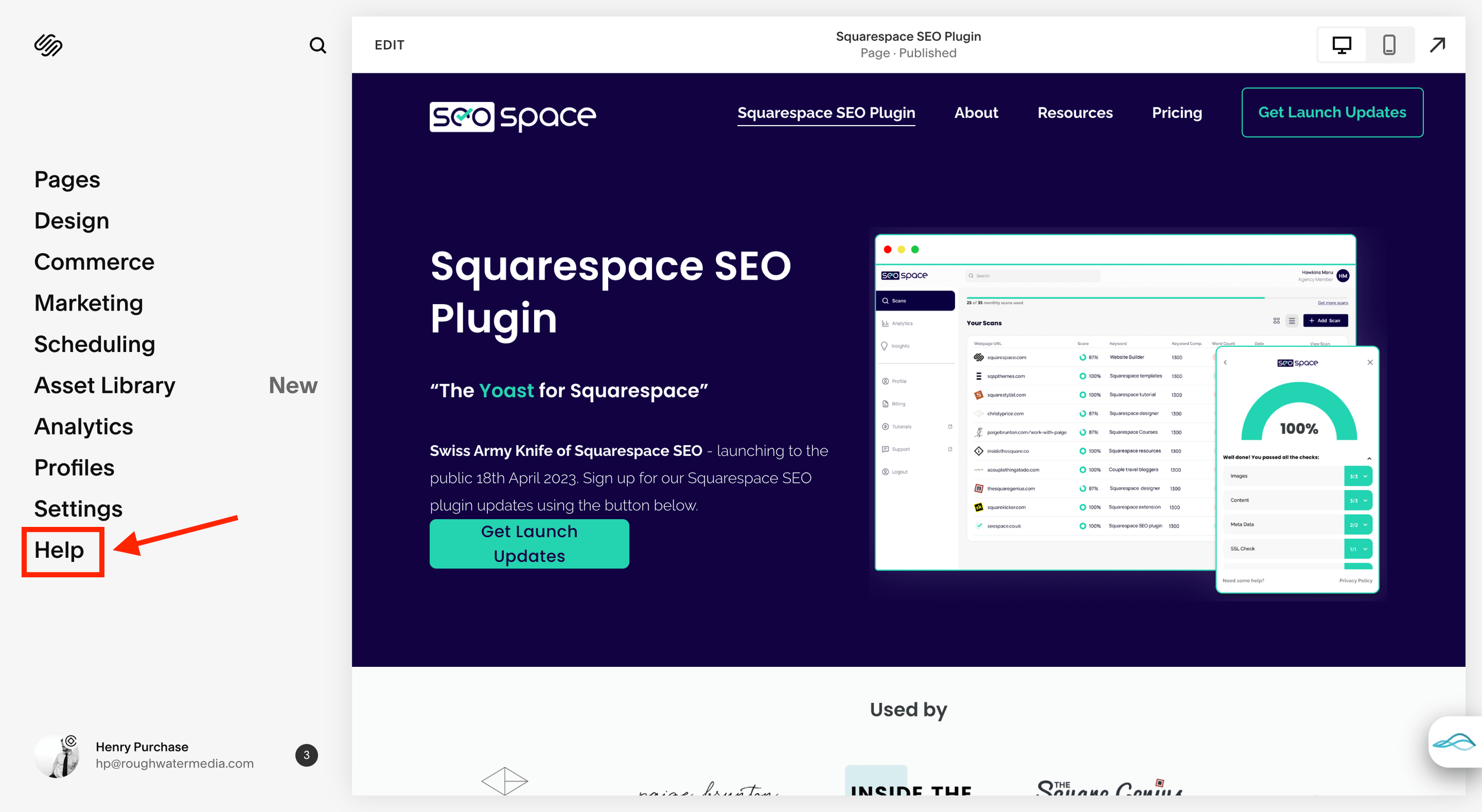

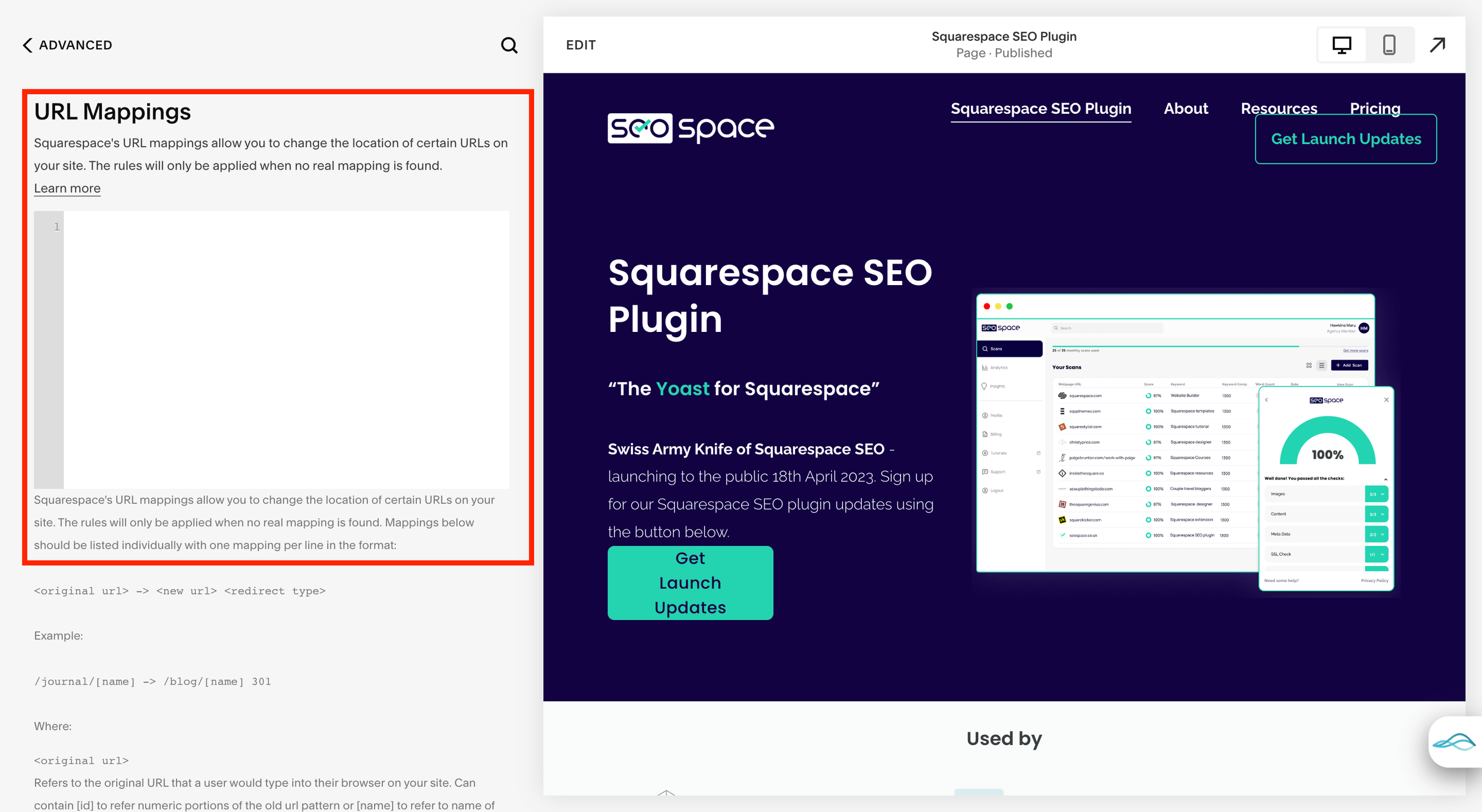

![SEO for Service Businesses: Rank #1 On Google [2024]](https://images.squarespace-cdn.com/content/v1/63a41a4ed3b7e0520fe05d49/1711470982325-A3QRPAUE25GO13QIW632/Squarespace+Blog+Banners+%283%29-min.png)
